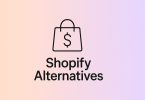Customizing the “Return to Shop” link can enhance your store’s navigation. A tailored link can direct customers to specific categories or featured products. This can lead to higher sales and better customer satisfaction. When customers find what they need quickly, they are more likely to return.
Table of Contents
Table of Contents
WooCommerce Default Settings
WooCommerce comes with default settings that control various aspects of your online store, including the “Return to Shop” link. By default, this link directs customers back to the main shop page after they add a product to their cart. This setup allows users to continue browsing easily and is designed to maintain a smooth shopping experience.
Functionality of the Default Link
The default “Return to Shop” link works well for many stores, as it encourages customers to explore the entire product range. However, it may not be suitable for every store, particularly if your goal is to direct customers to specific products or categories. For instance, if you have seasonal promotions or featured items, a generic return link may not effectively capture customer interest.
Importance of Understanding Defaults
Understanding these default settings is crucial for customizing your store. It helps you recognize the options available for adjustment, which can lead to improved customer journeys. If you want to enhance user experience or drive sales, knowing how the default settings work can guide your decisions on linking and navigation, making it easier to align your site with your business goals.
Customization Opportunities
Customizing the default link can lead to better customer engagement and improved sales. Instead of returning to the main shop page, you can direct customers to a specific category or promotional page tailored to their interests. This targeted approach can improve conversions and encourage repeat visits to your online store, ultimately fostering a more satisfying shopping experience.
Methods to Change the Return to Shop Link
1. Using WooCommerce Settings
You can change the “Return to Shop” link directly through the WooCommerce settings, which is the easiest method available. Start by navigating to WooCommerce > Settings > Products in your WordPress dashboard. In the “Shop Page” option, you will see a dropdown menu that lists all your published pages.
By selecting a different page here, you can change where the link directs customers. This method is straightforward and does not require any coding knowledge. It allows you to manage your site without the risk of making unintended changes to your theme files. However, it’s worth noting that this method only allows you to set a new shop page. If you want to direct customers to a specific category or product, you’ll need to consider other options.
2. Customizing with Code
For those comfortable with coding, customizing the “Return to Shop” link can provide greater flexibility. This method involves adding a small code snippet to your theme’s functions.php file. By doing this, you can define a custom URL for the “Return to Shop” link. This option allows you to tailor the shopping experience based on your specific goals.
For example, you might want to redirect customers to a category page featuring seasonal items or to a promotional landing page that highlights special offers. While this method is powerful, it requires some familiarity with WordPress and coding best practices. Be sure to back up your site before making any changes to the code to prevent potential issues.
3. Using a Plugin
If you prefer not to deal with code, you can easily change the “Return to Shop” link using a plugin. There are several user-friendly plugins available that offer customization options without requiring any technical knowledge. Popular options include WooCommerce Customizer and WooCommerce Direct Checkout.
After installing and activating a plugin, you can navigate to the plugin settings in your dashboard. Here, you’ll typically find options that allow you to change the return link with just a few clicks. This method is particularly beneficial for those who want to streamline their store’s navigation without the hassle of coding.
Testing Your Changes
Once you’ve customized the “Return to Shop” link, thorough testing is essential to ensure everything functions correctly. Begin by visiting your online store and adding a product to the cart. After doing this, click on the “Return to Shop” link to see where it directs you. Check that the link takes you to the intended page, whether it’s a specific category, promotional page, or the main shop page. Ensure that the page loads quickly and that the layout appears as expected.
Next, test the link on various devices, such as desktops, tablets, and smartphones. This step is crucial since customer experiences can vary across devices. Make sure the link is responsive and works seamlessly, regardless of the screen size. Additionally, consider testing the link in different browsers to ensure consistent functionality.
Gather feedback from customers after implementing the changes. Ask them if they find it easy to navigate your site and if the new link enhances their shopping experience. This feedback can provide valuable insights into further improvements you might want to make.
FAQs
1. Can I change the text of the “Return to Shop” link?
Yes, you can change the text by using a translation plugin or custom code. This allows you to use different wording that suits your store better.
2. Will changing the link affect SEO?
If you redirect to a relevant page, it can improve SEO by guiding customers to related products or categories. Just ensure that the new link is user-friendly.
3. What if I want multiple return links for different products?
You can customize return links on a per-product basis using custom code or specific plugins designed for product-specific settings.
4. Is it safe to edit the functions.php file?
Yes, it is safe as long as you back up your site first. Editing this file can cause issues if errors occur, so always proceed with caution.
5. Can I track clicks on the “Return to Shop” link?
Yes, you can track clicks using Google Analytics or similar tracking tools. This data can help you understand customer behavior and improve your store’s navigation.
Conclusion
Changing the “Return to Shop” link in WooCommerce is a simple yet effective way to enhance your online store’s user experience. Whether you choose to modify the link through WooCommerce settings, custom code, or a plugin, each method offers unique advantages. Customizing the link can guide customers to specific pages, helping them find products they may be interested in, which can boost sales and satisfaction.
Testing your changes is crucial to ensure that everything works correctly. Always check the link on different devices and gather customer feedback to assess its effectiveness. A well-placed return link can improve navigation and keep customers engaged with your store. By taking these steps, you can create a more seamless shopping experience that encourages customers to return.