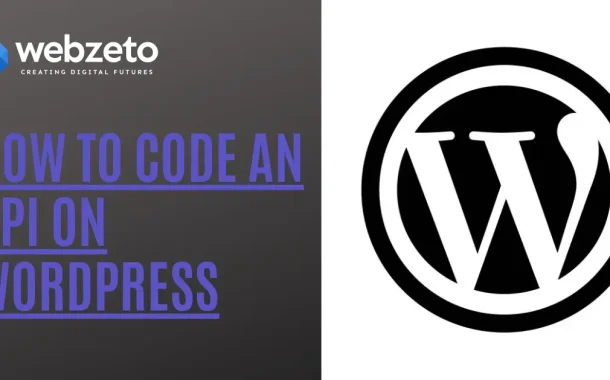Using an API in WordPress can enhance your website’s functionality. It allows you to connect your site with other services and platforms. For instance, you can pull in data from external sources or send your site’s data to another application. This connection improves user experience and adds new features.
Table of Contents
Table of Contents
Setting Up Your WordPress Environment
Requirements for Coding an API
Before you start coding an API in WordPress, ensure your environment is ready. You need a working WordPress installation, either on a local server or a live site. Make sure you have access to the WordPress dashboard. It’s also helpful to have some basic knowledge of PHP and JavaScript, as they are essential for working with WordPress APIs.
Installing Necessary Plugins
While WordPress comes with a built-in REST API, you might need additional plugins to extend functionality. Popular plugins, like “Custom Post Type UI” or “Advanced Custom Fields,” can help you create custom data structures.
If you plan to handle authentication, consider installing a plugin like “JWT Authentication for WP REST API”. After installing these plugins, activate them in your WordPress dashboard. For larger projects, many businesses also opt for it team augmentation to accelerate development and ensure specialized expertise.
Creating a Custom API Endpoint
REST API Basics
A REST API (Representational State Transfer Application Programming Interface) allows web applications to communicate over HTTP. It uses standard HTTP methods like GET, POST, PUT, and DELETE. Understanding these methods is crucial when creating an API. Each method serves a specific purpose, like retrieving data (GET) or creating new data (POST). Familiarize yourself with these concepts to effectively manage your API endpoints.
Registering Your Custom Endpoint
To create a custom API endpoint in WordPress, you’ll need to write some PHP code. Start by adding your code to the functions.php file of your theme or in a custom plugin. Use the register_rest_route function to define your endpoint. This function takes three parameters: the namespace, the route, and an array of options.
In this array, you can specify the callback function that handles requests. Once you register the endpoint, you can test it by accessing it through your browser or an API testing tool like Postman. This step will allow your WordPress site to respond to API requests at your custom endpoint.
Handling Requests and Responses
Processing GET Requests
When a client sends a GET request to your custom API endpoint, it is asking for data. To handle this request, you need to create a callback function that retrieves the required information. Start by using WordPress functions like get_posts(), get_users(), or custom queries to fetch data from the database. Ensure you specify any parameters, such as post type or status, to get the exact data needed. Once you gather the data, format it as a JSON response to ensure easy readability.
After preparing the data, use the wp_send_json_success() function. This function sends a structured response, including the fetched data, back to the client. If there are any issues with the request or no data is found, you can use wp_send_json_error() to return a suitable error message. This method provides a clear way for clients to know whether their request was successful.
Processing POST Requests
Handling POST requests involves accepting data sent to your API. These requests are commonly used for creating new entries, like adding posts or users. In your callback function for POST requests, first, check the request method to confirm it’s a POST request. Use the $_POST superglobal to access the data sent by the client.
Once you have the data, validate and sanitize it using functions like sanitize_text_field() or wp_kses_post() to prevent security vulnerabilities. After the data is verified, use wp_insert_post() or similar functions to save the new entry in the database. Ensure you provide feedback by responding with a success message through wp_send_json_success(). Include details like the newly created entry’s ID, making it easy for the client to identify what was created.
Processing PUT Requests
PUT requests are used to update existing data in your API. To handle these requests, create a callback function that processes incoming data similarly to POST requests. Use the $_PUT superglobal to access the data sent. Validate and sanitize the input to ensure it meets your criteria.
Next, utilize the appropriate WordPress functions, such as wp_update_post() or custom update functions, to modify the existing entry. After completing the update, send a success response with wp_send_json_success(), including the updated information. This approach allows clients to make changes to existing entries easily and receive confirmation of their actions.
Processing DELETE Requests
DELETE requests allow clients to remove data from your API. In your callback function for DELETE requests, check the request method to ensure it’s a DELETE. Use the $_REQUEST superglobal to get the ID of the item that needs to be deleted.
Once you have the ID, use wp_delete_post() or similar functions to remove the entry from the database. Always validate that the user has permission to delete the item to prevent unauthorized access. After the deletion, respond with a success message using wp_send_json_success(), confirming that the item has been successfully removed.
Testing Your API
Tools for Testing APIs
Testing your API is essential to ensure it functions correctly. Tools like Postman are popular for sending requests and viewing responses easily. You can set request types (GET, POST, PUT, DELETE), add headers, and input data. cURL is another option that allows you to test APIs directly from the command line. Browser extensions like RESTClient or Insomnia can also simplify your testing process with intuitive interfaces.
Sending Requests and Analyzing Responses
Once you have a testing tool, start by sending requests to your API endpoints. Begin with GET requests to check if the correct data is returned. Look for status codes like 200 (success) or 404 (not found). For POST, PUT, and DELETE requests, ensure your API processes the data correctly and sends appropriate responses, including success messages or error codes. Monitor the response format to match your expected JSON structure.
Debugging Common Issues
Common issues can arise during testing. Incorrect URL routing can lead to 404 errors, so verify your endpoint registration. Authorization failures may occur if authentication is set up; make sure to include required headers or tokens. If errors occur, enable WordPress debugging mode for detailed error messages, and review server logs for backend issues.
Documentation and Best Practices
After testing, document your API clearly, including descriptions of each endpoint, request methods, parameters, and example responses. This helps other developers understand how to use your API effectively. Establish best practices for maintaining and updating your API, regularly testing endpoints to catch issues, especially after updates to WordPress or plugins.
Conclusion
Creating an API in WordPress allows you to enhance your website’s functionality. By following the steps outlined in this article, you can set up custom endpoints, handle various types of requests, and ensure secure communication. Testing your API is crucial to catch any issues early and to ensure it works as expected. With the right tools, you can easily send requests and analyze responses, making debugging straightforward.
Documentation is key for any API. Clear documentation helps other developers understand how to use your API effectively. Regularly updating and maintaining your API will improve its reliability over time. By coding an API in WordPress, you open new possibilities for integrating your site with other applications and services.