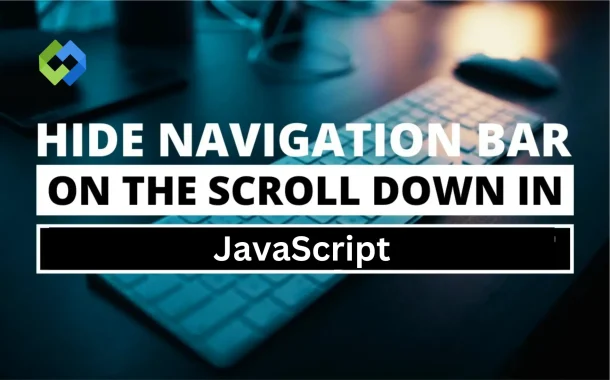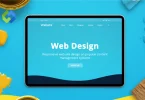This feature improves user experience, especially on mobile devices or smaller screens. It keeps the focus on the content without distractions. By hiding the navbar during scrolling, the website feels more modern and interactive. It’s a popular choice for websites that prioritize content visibility and user engagement.
Table of Contents
Table of Contents
How Navbar Behavior Works While Scrolling
Detecting Scroll Events
Navbar behavior relies on detecting user scroll actions. JavaScript listens for the scroll event and triggers changes when the user moves up or down the page. This is done by monitoring the scroll position of the page.
Hiding the Navbar on Scroll Down
When the user scrolls down, the navbar is hidden to provide more space for the content. This allows users to focus on what they are reading or viewing without distractions from the navigation bar. The navbar remains out of sight as long as the user continues scrolling down.
Showing the Navbar on Scroll Up
When the user scrolls back up, the navbar reappears. This ensures the user can quickly access the navigation options without having to scroll all the way to the top of the page. It improves ease of navigation throughout the website.
JavaScript and CSS for Smooth Transitions
JavaScript detects the scroll direction and updates the page’s styles accordingly. CSS is used to animate the navbar’s appearance and disappearance, ensuring smooth transitions that don’t disrupt the user experience.
Enhancing User Experience
This feature enhances the user experience by offering a clean, clutter-free interface while still keeping navigation easily accessible. It is especially useful on mobile devices where screen space is limited, helping create a more dynamic and interactive browsing experience.
Steps to Hide Navbar on Scroll
1. Set Up HTML Structure
Start by creating a basic HTML structure for your webpage. Define the navbar with a <nav> tag. This section will hold your navigation links, logo, or other elements you want to include in the navbar. Make sure to give it a unique class or ID to target it with CSS and JavaScript.
2. Add CSS Styles for Navbar
Style the navbar with CSS to make it fixed or sticky at the top of the page using position: fixed; or position: sticky;. Set the top property to 0 to position it at the top of the viewport. To ensure smooth transitions, add transition: transform 0.3s ease; for a fluid hide/show effect when the navbar moves in and out of view.
3. Write JavaScript for Scroll Detection
Use JavaScript to track the scroll position. You can access the scroll position through window.scrollY, which returns the number of pixels the document has been scrolled vertically. Store the previous scroll position in a variable and compare it to the current scroll position to detect whether the user is scrolling up or down.
4. Hide Navbar on Scroll Down
When the user scrolls down, add a CSS class (e.g., hide-navbar) to the navbar. This class can apply a transform: translateY(-100%) or display: none to move the navbar out of view or hide it. This gives users more screen space for content while scrolling.
5. Show Navbar on Scroll Up
When the user scrolls up, remove the hide-navbar class or reset the transform property. This restores the navbar’s position at the top of the page, making navigation easily accessible again without needing to manually scroll to the top.
6. Test and Adjust
After implementing the scroll-based behavior, test it across different browsers and devices to ensure compatibility. Adjust the JavaScript code for smooth scrolling, fine-tune the transition speed in CSS, and tweak the design for mobile devices if necessary. This ensures that the feature works consistently and enhances the user experience.
Tips for Better Implementation
- Ensure Smooth Transitions: For a seamless user experience, use CSS transitions to animate the navbar’s appearance and disappearance. Apply transition: transform 0.3s ease; to the navbar element, so the change in position feels smooth and doesn’t create a jarring effect when the navbar hides or shows.
- Optimize for Mobile Devices: Ensure the navbar works well on both desktop and mobile devices. On mobile, the navbar should be easy to access, and the scroll behavior should not feel intrusive. Test on various screen sizes and tweak the design for responsiveness, such as using media queries in CSS.
- Avoid Excessive Hiding: Avoid hiding the navbar too often or for long periods, as it may frustrate users who need quick access to navigation. Consider making the navbar reappear after a short delay when the user scrolls up, rather than immediately, to give them time to navigate the page.
- Add an Accessibility Focus: Make sure the navbar remains accessible to all users, including those using keyboard navigation. Ensure the hidden navbar is still focusable and usable via keyboard shortcuts or by using aria-hidden attributes when it’s not visible.
- Optimize Performance: Ensure that the JavaScript code does not cause performance issues, especially when handling scroll events. Use requestAnimationFrame for smoother animations and throttle the scroll event listener to avoid firing too frequently. This helps maintain smooth scrolling and performance.
- Test Across Different Browsers: Test your navbar hiding implementation on different browsers (Chrome, Firefox, Safari, etc.) to ensure compatibility. Browsers can render CSS and JavaScript differently, so testing will help prevent layout or behavior issues.
Conclusion
Hitting the navbar when scrolling down is a simple yet effective way to improve the user experience on your website. It allows users to focus on the content without distractions from the navigation bar. When the user scrolls up, the navbar reappears, providing easy access to navigation.
Implementing this feature requires a combination of HTML, CSS, and JavaScript. You can create a responsive and user-friendly interface by adding smooth transitions and optimizing for mobile devices. With a few tweaks, this feature can enhance the design and functionality of any website.