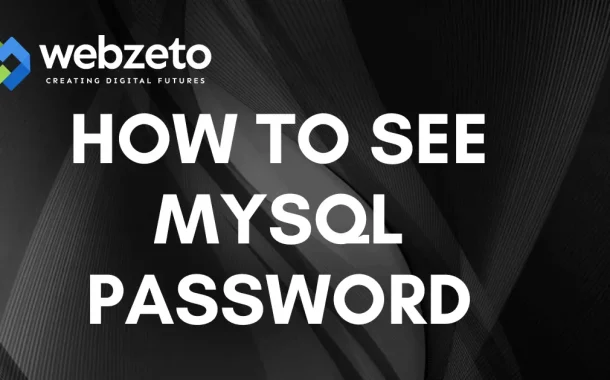Password security is essential to keep your data safe. Weak passwords can be easily guessed or hacked, leading to data breaches. Regularly updating passwords reduces the risk of old passwords being misused. Using strong and unique passwords helps protect sensitive information and maintains the integrity of your databases.
Table of Contents
Table of Contents
Common Methods to Retrieve MySQL Password
Using the Command Line Interface (CLI)
If you have access to the server, the CLI is one of the simplest ways to retrieve a MySQL password. You can look into the MySQL configuration files, such as my.cnf (on Linux) or my.ini (on Windows). These files sometimes contain stored credentials, especially if MySQL was set up with default settings. You can use commands like grep to search for the password in these files. However, be aware that this method only works if the password is not encrypted or removed from the configuration files for security reasons.
Finding MySQL Password in phpMyAdmin
phpMyAdmin is a web-based tool used to manage MySQL databases. If you have admin access, you can use phpMyAdmin to find the MySQL password. After logging in, you can check the ‘Users’ tab to view the list of users and their permissions. While the actual password is not directly visible, you might find hints or notes related to password management in the user settings. This method is particularly useful if you’re managing databases on shared hosting platforms.
Resetting the MySQL Root Password
If you have lost or forgotten the MySQL root password, resetting it is often the best solution. This involves stopping the MySQL server and running a series of commands to set a new password. On Linux systems, you can use mysqld_safe mode to reset the password without knowing the current one. On Windows, you can start the server with the –skip-grant-tables option to bypass authentication. Always make sure to reset the root password securely to avoid unauthorized access.
Using Third-Party Tools
There are several third-party tools designed to help retrieve or reset MySQL passwords. Tools like “mysqladmin” or “mysql_reset” offer command-line utilities to reset passwords, especially for administrators managing large servers. While these tools can be helpful, use them cautiously to avoid compromising your server’s security. Make sure that any tool you use is from a trusted source and has proper security measures in place.
How to Find MySQL Password in phpMyAdmin
Accessing phpMyAdmin
To find the MySQL password in phpMyAdmin, you first need to access the tool. Open your web browser and enter the URL where phpMyAdmin is hosted. Your web hosting provider usually provides this, or you can access it via a local server setup like XAMPP or WAMP. Log in with your phpMyAdmin credentials. Make sure you have administrator access, as regular users may not have permission to view or manage database passwords.
Get over to the Users Tab
Once logged in, look for the ‘Users’ tab, typically located at the top menu. This section shows a list of all MySQL users and their privileges. By selecting the user whose password you need, you can review the associated settings. While phpMyAdmin does not display the actual password due to security reasons, you can see the host, user permissions, and other details that might help in managing or resetting the password.
Checking Password-Related Settings
In some cases, you might find useful information in the “Privileges” or “Edit Privileges” sections. Here, you can see options to change the password or set a new one for any user account. You may also notice additional notes or settings related to password management. If you have sufficient privileges, you can reset the password directly by entering a new one and clicking on ‘Go’ to save the changes.
Resetting the Password if Necessary
If you can’t find the password in phpMyAdmin, consider resetting it. Go to the user account you want to modify, click ‘Edit Privileges,’ and choose the option to change the password. Enter a new strong password and save the changes. Make sure to store this new password securely, as it will overwrite the existing one.
Recovering MySQL Password on Different Operating Systems
Recovering MySQL Password on Windows
On Windows, you can recover the MySQL password by stopping the MySQL server and restarting it with a special option. First, open the Command Prompt as an administrator. Stop the MySQL service by running net stop mysql. Then, restart it with the command mysqld –skip-grant-tables.
This option disables the authentication checks, allowing you to log in without a password. Open another Command Prompt window and type mysql to access the MySQL shell. Once inside, run the commands UPDATE mysql.user SET authentication_string=PASSWORD(‘new_password’) WHERE User=’root’; followed by FLUSH PRIVILEGES; to reset the root password. Finally, restart the MySQL service normally with net start mysql.
Recovering MySQL Password on Linux
On Linux, start by stopping the MySQL service with the command sudo systemctl stop mysql or sudo service mysql stop. Next, start MySQL in safe mode using the command sudo mysqld_safe –skip-grant-tables &. This mode allows you to log in without a password. Open a new terminal window and type mysql -u root.
Once logged in, run UPDATE mysql.user SET authentication_string=PASSWORD(‘new_password’) WHERE User=’root’; and then FLUSH PRIVILEGES;. This resets the root password. Finally, stop and restart the MySQL service with sudo systemctl start mysql or sudo service mysql start to apply the changes.
Recovering MySQL Password on macOS
On macOS, the process is similar to Linux. Start by stopping the MySQL server with the command brew services stop mysql if you installed MySQL using Homebrew. Then, launch MySQL in safe mode by running sudo mysqld_safe –skip-grant-tables &. Open a new terminal window and access the MySQL shell with mysql -u root.
Use the commands UPDATE mysql.user SET authentication_string=PASSWORD(‘new_password’) WHERE User=’root’; followed by FLUSH PRIVILEGES; to reset the root password. Finally, restart the MySQL service with brew services start mysql.
Automating MySQL Password Management
Using Scripts for Password Reset and Management
Automating MySQL password management can save time and reduce errors. You can create scripts using shell scripting (Linux/macOS) or batch files (Windows) to automate password resets and updates. For example, a script can use the mysqladmin command to reset the root password automatically.
You could also use the MySQL command-line client to execute a series of SQL statements that change user passwords. Scheduling these scripts to run periodically with tools like cron (Linux/macOS) or Task Scheduler (Windows) helps maintain password security without manual intervention.
Integrating Password Management Tools
Specialized password management tools can automate and secure MySQL password handling. Tools like “HashiCorp Vault” or “CyberArk” offer secure storage and automatic rotation of passwords. They integrate with MySQL, ensuring passwords are regularly updated and securely stored. These tools provide centralized control, access logging, and strong encryption, making them ideal for environments with multiple databases and users.
Automating Password Expiry and Rotation
MySQL allows you to set password policies that enforce expiry and require periodic changes. You can automate this by enabling password expiration for user accounts using ALTER USER ‘username’@’host’ PASSWORD EXPIRE INTERVAL X DAY; where X is the number of days after which the password will expire.
This command can be integrated into scripts to automate regular checks and ensure all passwords comply with security policies. Automating password rotation helps prevent the use of old, compromised passwords and ensures compliance with security standards.
Setting Up Alerts and Notifications
To stay informed about password changes and potential issues, set up alerts and notifications. Use monitoring tools or scripts that check for failed login attempts or unauthorized access. Configure these tools to send email alerts or log messages when certain conditions are met. This proactive approach helps quickly identify and address security breaches or attempted attacks, enhancing the overall security of your MySQL environment.
Conclusion
Finding or recovering a MySQL password requires a careful approach to ensure data security. You can use methods like checking configuration files, using phpMyAdmin, or resetting the root password through the command line. Each method has its steps, and you should choose the one that best fits your situation and level of access.
Always remember that handling passwords with care is crucial. Use strong and unique passwords, and consider automating password management for better security. Regularly update passwords and monitor access to prevent unauthorized use.