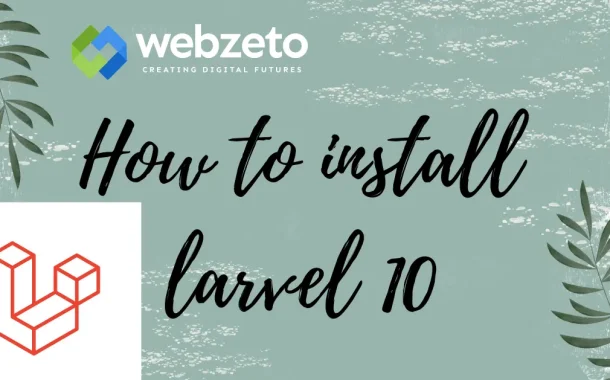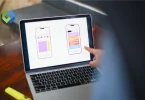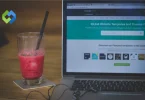Laravel 10 also introduces enhanced support for PHP 8.1, making coding easier. Additionally, the framework includes updated documentation, making it more accessible for developers. With built-in tools like Eloquent ORM and Blade templating, creating complex applications becomes straightforward.
Table of Contents
Table of Contents
Prerequisites
Before you start installing Laravel 10, it’s essential to ensure that your environment meets specific requirements.
System Requirements
System Requirements are the first consideration; you need a server or local development setup that supports PHP 8.1 or higher. Laravel performs optimally on Unix-based systems such as Linux or macOS, but it is also compatible with Windows. Having a reliable development environment is crucial for smooth application performance and ease of troubleshooting.
Software Needed
You must install essential software components, starting with PHP, the primary programming language used in Laravel. Ensure PHP is installed on your machine along with necessary extensions, including OpenSSL for secure connections, PDO for database interactions, and Mbstring for handling multibyte strings. Additionally, Composer is a vital tool that acts as a dependency manager for PHP projects. You will use Composer not only to install Laravel but also to manage dependencies and packages throughout your project lifecycle.
Understanding Composer
Familiarizing yourself with its commands and functionality will make the installation and management of your Laravel projects much more manageable. Composer will be instrumental in creating new projects, updating packages, and ensuring your application remains up to date with the latest dependencies.
Installing Composer
Installing Composer is a crucial step for managing dependencies in your Laravel projects. To begin, visit the official Composer website and download the installer suitable for your operating system. For Windows users, you can download the Composer-Setup.exe file, which provides a straightforward installation process. For macOS and Linux users, you can use the command line to download and install Composer globally.
Once you have the installer, run it and follow the on-screen instructions. During installation, make sure to allow Composer to install the necessary PHP dependencies. After installation, you can verify that Composer is working correctly by opening your terminal or command prompt and typing composer –version. If Composer is installed properly, you’ll see the installed version displayed.
For those using macOS or Linux, you may need to add Composer to your system’s PATH variable to ensure you can run it from any directory. This allows you to easily manage your Laravel projects from the command line without needing to specify the full path to Composer each time. Once Composer is successfully installed, you are ready to start creating and managing your Laravel projects.
Setting Up Laravel 10
Creating a New Laravel Project
Setting up Laravel 10 begins with creating a new project. Open your terminal or command prompt and navigate to the directory where you want to create your project. Use the Composer command composer create-project –prefer-dist laravel/laravel project-name, replacing “project-name” with your desired project name. This command will download and install a fresh copy of Laravel 10 along with all its dependencies, automatically setting up the folder structure.
Configuring the Environment
Once the installation is complete, verify that everything is in place by navigating into your project directory and checking the folder contents. You’ll find essential directories like app, config, database, and resources. Next, you need to configure your environment. Laravel uses an .env file for environment-specific settings. Copy the .env.example file to create your own .env file and edit it to set up your database connection and other configuration options.
Running the Development Server
After configuring the environment, you can run the built-in development server. From your project directory, execute the command php artisan serve. This command starts the server, allowing you to access your Laravel application in a web browser at http://localhost:8000. With these steps, your Laravel 10 setup is complete, and you are ready to start developing your application.
Configuring the Environment
Configuring the environment is a crucial step after setting up Laravel 10. Laravel uses an .env file to manage environment-specific settings, making it easy to adjust configurations without altering the codebase. To start, navigate to your project directory and locate the .env.example file. Make a copy of this file and rename it to .env. This file will hold all your configuration settings.
Next, open the .env file in a text editor. Here, you’ll configure various settings, starting with your database connection. Look for the DB_CONNECTION, DB_HOST, DB_PORT, DB_DATABASE, DB_USERNAME, and DB_PASSWORD fields. Fill in these values according to your database setup. For instance, if you are using MySQL, you might set DB_CONNECTION to mysql and provide the corresponding host, database name, username, and password.
In addition to the database configuration, you can adjust other environment variables, such as the application name, debugging settings, and mail server configurations. Once you have made the necessary changes, save the .env file. This setup ensures that your Laravel application can interact with the database and other services effectively, allowing for a smooth development experience.
Basic Commands for Laravel
Laravel provides a powerful command-line interface called Artisan, which simplifies common tasks and enhances development efficiency. This tool is essential for managing various aspects of your application and helps automate repetitive tasks, making your development process smoother.
Starting the Development Server
One of the most commonly used commands is php artisan serve, which starts the development server. This command allows you to test your application in the browser, and you can access your app at http://localhost:8000 after running it. This quick setup is perfect for local development and testing.
Generating Models and Controllers
Another essential set of commands involves generating models and controllers. For instance, you can create a new model using php artisan make:model ModelName, which generates a class in the app/Models directory. Similarly, you can create controllers with php artisan make:controller ControllerName. These commands help scaffold your application’s structure efficiently.
Managing Database Migrations
Additionally, managing database migrations is crucial in Laravel development. The php artisan migrate command runs your migrations, creating or modifying database tables based on your migration files. If you need to roll back the last migration, you can use php artisan migrate:rollback. Familiarizing yourself with these commands will significantly enhance your productivity while developing with Laravel.
FAQs
Q. How do I update Laravel to the latest version?
To update Laravel, run the command composer update in your project directory. This will update Laravel and other dependencies to their latest versions.
Q. What are the system requirements for Laravel 10?
Laravel 10 requires PHP 8.1 or higher, a web server like Apache or Nginx, and a database such as MySQL or PostgreSQL.
Q. How can I set up Laravel on a shared hosting environment?
Upload your Laravel files to the server, configure the .env file with your server’s settings, and point the web root to the public directory.
Q. What is the purpose of Laravel’s Blade templating engine?
Blade is Laravel’s powerful templating engine that helps you create dynamic views with clean syntax and easy integration with your application’s data.
Q. How do I install Laravel using Laravel Installer?
First, install the Laravel Installer globally with composer global require laravel/installer. Then, create a new project using laravel new project-name.
Conclusion
Installing Laravel 10 is a straightforward process if you follow the right steps. Start by ensuring your system meets the necessary requirements, including PHP 8.1 and Composer. With Composer installed, creating a new Laravel project is simple using the composer create-project command. Configuring your environment through the .env file is essential for database connections and other settings.
Once your environment is configured, you can run the development server with php artisan serve and begin building your application. Familiarizing yourself with basic Artisan commands will enhance your productivity and help you manage various tasks efficiently. With Laravel 10 installed and set up, you are ready to develop robust web applications with ease.