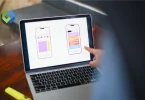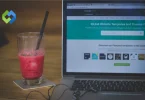Using a child theme has several benefits. First, it protects your changes during updates, ensuring your modifications remain intact. Second, it encourages experimentation, as you can safely test new features or styles. Third, it helps keep your website organized by separating custom code from the parent theme. Lastly, it improves site performance, as child themes can be lightweight and optimized for speed.
Table of Contents
Table of Contents
Setting Up the Astra Child Theme
Setting up the Astra Child Theme is a simple process that allows you to customize your website without losing your changes during updates. First, ensure you have the Astra Parent Theme installed and activated on your WordPress site. You can easily find it in the WordPress theme repository by searching for “Astra” in the Themes section of your dashboard.
Next, create a new folder in your WordPress themes directory, located at wp-content/themes. Name this folder something like astra-child so you can easily identify it as your child theme. Inside this folder, you will need to create two essential files: style.css and functions.php. In the style.css file, include important information at the top, such as the theme name, description, and template, which should be set to Astra to indicate that it is a child of the Astra Parent Theme.
In the functions.php file, you will add a function to load the parent theme’s stylesheet. This step is crucial because it ensures your child theme inherits the styles from the parent theme. After you’ve created these files and saved them, head over to your WordPress dashboard. Navigate to Appearance > Themes, and you should see your Astra Child Theme listed. Click “Activate” to enable your child theme. Now, you’re ready to start customizing your site! You can add custom CSS to the style.css file and modify template files without affecting the parent theme, allowing for a flexible and safe way to enhance your website.
Installing the Astra Child Theme
Installing the Astra Child Theme is a key step in customizing your WordPress site without risking your changes during updates. Follow these steps to ensure a smooth installation process.
Uploading the Child Theme
First, ensure you have already created the astra-child folder with the necessary files (style.css and functions.php). Once you have these files ready, go to your WordPress dashboard and navigate to Appearance > Themes. Here, you’ll find an option to add a new theme. Click on the Add New button at the top of the page, and then select the Upload Theme button.
Next, locate the astra-child folder on your computer, compress it into a ZIP file, and select that ZIP file for upload. After you choose the file, click Install Now. WordPress will handle the upload and installation automatically.
Activating the Child Theme
Once the upload is complete, you should see a success message indicating that your theme was installed successfully. To activate your Astra Child Theme, click on the Activate link that appears after the installation. This action enables your child theme, allowing it to take effect on your website immediately.
Starting Your Customizations
Now that your Astra Child Theme is activated, you can begin modifying your site according to your needs. You can add custom CSS in the style.css file and adjust any template files as necessary, all without affecting the parent theme. This flexibility allows you to safely experiment with design changes and features.
Customizing the Astra Child Theme
Customizing your Astra Child Theme gives you the freedom to tailor your website’s appearance and functionality without affecting the parent theme.
Adding Custom CSS
One of the simplest ways to customize your Astra Child Theme is by adding custom CSS. You can do this directly in the style.css file of your child theme. Open this file in a code editor and start adding your CSS rules to override or enhance the existing styles from the parent theme. For example, you can change colors, fonts, margins, and more to match your brand or desired aesthetic. Remember to use specific selectors to ensure your styles take precedence over the parent theme’s styles.
Modifying Template Files
If you want to make more significant changes, you can modify the template files of your child theme. You can copy any template file from the parent theme into your child theme folder and make changes to it. For example, if you want to customize the header or footer, simply copy header.php or footer.php from the parent theme into your child theme folder. Once copied, you can edit these files to include your desired changes. This allows you to add or remove elements, change layouts, or incorporate custom code while keeping the parent theme intact.
Using Hooks and Filters
Astra offers a variety of hooks and filters that you can utilize in your child theme to add functionality or modify existing behaviors. In your functions.php file, you can add custom functions that tap into these hooks. For example, you can use hooks to add widgets, change menus, or modify post layouts without altering the core theme files. This method is highly effective for developers looking to extend the theme’s capabilities while maintaining a clean and organized codebase.
Regularly Testing and Updating
As you customize your Astra Child Theme, it’s important to regularly test your changes to ensure they work as intended across different devices and browsers. Additionally, keep an eye on updates for the Astra Parent Theme. Since you’re using a child theme, you can update the parent theme without losing your customizations. Always back up your site before making significant changes or updates to safeguard against any issues that may arise.
FAQs
Q. What is the difference between a parent theme and a child theme?
A parent theme contains all the necessary files and features for a WordPress theme. A child theme inherits those features and allows you to make customizations without affecting the parent theme.
Q. Can I use a child theme with any WordPress theme?
Not all themes support child themes, but many popular themes, including Astra, are designed to work with child themes. Always check the theme documentation for compatibility.
Q. Will my customizations be lost if I update the parent theme?
No, your customizations will remain intact when you use a child theme. Updates to the parent theme will not affect the files in your child theme.
Q. Can I add new functions to my child theme?
Yes, you can add new functions in the functions.php file of your child theme. This allows you to extend the functionality of your site without modifying the parent theme.
Q. Do I need coding skills to customize my Astra Child Theme?
Basic coding skills can be helpful, especially for adding custom CSS or modifying template files. However, many customizations can be done using the WordPress Customizer or page builders without extensive coding knowledge.
Conclusion
Using an Astra Child Theme is an effective way to customize your WordPress site safely. It allows you to make changes to your website’s design and functionality without risking your customizations during updates. By following the steps outlined in this article, you can easily set up, install, and customize your Astra Child Theme to fit your needs.
With options like adding custom CSS, modifying template files, and using hooks, the possibilities for customization are extensive. Regularly updating the parent theme ensures your site remains secure and functional while keeping your changes intact. Whether you have coding skills or not, Astra Child Themes provides a flexible solution for anyone looking to create a unique and personalized website.