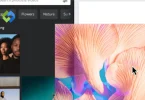Choosing the right theme is crucial for your website’s success. A good theme affects how users interact with your site. It can enhance user experience and improve your site’s appearance. With the right theme, you can easily convey your brand’s message. A well-designed theme can also boost your site’s search engine ranking.
Table of Contents
Table of Contents
Features of Kadence WordPress
Kadence WordPress comes with several standout features that make it a popular choice for website builders.
- Customization Options: Kadence offers extensive customization tools, allowing users to modify every aspect of their site. You can change colors, fonts, layouts, and more, all without any coding knowledge.
- Performance and Speed: This theme is lightweight and optimized for speed, ensuring your website loads quickly. Fast-loading sites enhance user experience and can improve search engine rankings.
- Mobile Responsiveness: Kadence is designed to be mobile-friendly. It automatically adjusts to different screen sizes, ensuring a seamless experience for users on smartphones and tablets.
- Accessibility Features: The theme includes built-in accessibility options, making it easier for people with disabilities to navigate your site. This feature enhances inclusivity and broadens your audience.
- Template Library: Kadence offers a library of pre-built templates, helping you kickstart your design process. These templates are easy to import and customize according to your needs.
- Integration with Page Builders: Kadence works well with popular page builders like Elementor and Beaver Builder. This allows for even greater design flexibility and control over your site layout.
- WooCommerce Support: Kadence seamlessly integrates with WooCommerce, making it an excellent choice for e-commerce sites. You can easily set up an online store and customize product pages.
Installing Kadence WordPress
Download Kadence Theme
To start, download the Kadence theme by visiting the official Kadence website or the WordPress theme repository. If you’re opting for the premium version, you will need to purchase it first, which typically involves creating an account. After your purchase, you will receive a link to download the ZIP file to your computer. For the free version, simply navigate to the WordPress theme repository and click the Download button to save the file.
Log into WordPress Admin
Next, log into your WordPress admin dashboard. Open your web browser and navigate to your WordPress site by entering your URL followed by /wp-admin. This will take you to the login page. Enter your username and password to access the dashboard, where you can manage all aspects of your website.
Navigate to Themes
Once logged in, navigate to the Themes section. In the left-hand menu, hover over Appearance and click on Themes. This page will display all the themes currently installed on your site. Here, you can also see options to add new themes or preview existing ones.
Add New Theme
Now, add the new theme. Click the Add New button at the top of the Themes page. You will be directed to a page with various free themes available for installation. If you downloaded the theme as a ZIP file, you will need to click on the Upload Theme button, which allows you to upload your downloaded file directly.
Upload the ZIP File
After that, upload the ZIP file by clicking on Choose File. Locate the Kadence theme ZIP file on your computer and select it. Once selected, click on the Install Now button. WordPress will handle the uploading and installation process, which may take a few moments depending on your internet speed.
Activate the Theme
Once the installation is complete, you will see a success message indicating that the theme has been installed. Click on the Activate button to make Kadence your active theme. Activating the theme allows it to be used on your website immediately, replacing any previously active theme.
Customizing Your Kadence Theme
Accessing the Customizer
To begin customizing your Kadence theme, log in to your WordPress admin dashboard. Navigate to Appearance and then click on Customize. This action will open the WordPress Customizer, where you can see various options for modifying your theme. The Customizer also provides a live preview of your changes, so you can see how they will look on your site in real-time.
Setting Up Site Identity
In the Customizer, start with the Site Identity section. Here, you can upload your logo, set your site title, and add a tagline. These elements are essential as they represent your brand to visitors. Make sure your logo is high-quality and fits well within the header space. You can also upload a site icon, which appears in browser tabs, enhancing brand recognition.
Adjusting Colors and Fonts
Next, move to the Colors & Fonts section. Kadence allows you to choose custom colors for various elements of your site, including text, backgrounds, and buttons. You can also select fonts from a wide range of Google Fonts. Adjusting these settings ensures your site aligns with your branding. Be mindful of color contrast for readability and accessibility.
Modifying Layout Options
The Layout settings allow you to change the overall structure of your site. You can customize the header layout, sidebar placement, and footer layout. Kadence provides options for full-width or boxed layouts, which can affect the overall appearance of your content. Experiment with different configurations to find what best suits your content presentation.
Customizing Header and Navigation
The Header and Navigation sections offer various options to modify your site’s menu and header appearance. You can choose between different header layouts, add sticky navigation, and customize the mobile menu. Ensuring your navigation is user-friendly is crucial for providing an excellent user experience, so make sure your menu items are clear and organized.
Adding Widgets and Sidebars
Kadence supports the use of widgets in sidebars and footer areas. Navigate to the Widgets section in the Customizer to add, remove, or rearrange widgets. This feature allows you to include useful elements like search bars, recent posts, or social media links. Widgets enhance the functionality of your site and can help keep visitors engaged.
Previewing and Publishing Changes
As you make adjustments in the Customizer, you can see a live preview of your changes. Once you are satisfied with the look and feel of your site, click the Publish button at the top of the Customizer. This action saves all your changes and makes them visible to your site visitors.
Enhancing Functionality with Plugins
Plugins are essential tools in WordPress that extend the functionality of your website. They allow you to add features without needing to write any code. By using plugins, you can customize your site according to your needs, whether you want to improve SEO, enhance security, or add new functionalities like contact forms or social media integration.
Choosing the Right Plugins
When enhancing your Kadence theme, it’s important to choose plugins that complement your site’s purpose and goals. Look for well-rated and regularly updated plugins in the WordPress Plugin Repository. Read reviews and check compatibility with your current theme and WordPress version to ensure seamless integration. Aim for a balance between functionality and site performance, as too many plugins can slow down your website.
Recommended Plugins for Kadence
- Elementor or Gutenberg: These page builder plugins allow you to create custom layouts with ease. They provide drag-and-drop functionality, making it simple to design unique pages that match your vision.
- Yoast SEO or Rank Math: These SEO plugins help optimize your content for search engines. They provide tools for keyword optimization, readability analysis, and XML sitemaps, ensuring your site is search-engine-friendly.
- WooCommerce: If you plan to sell products or services online, WooCommerce is a powerful eCommerce plugin that integrates seamlessly with Kadence, allowing you to create an online store.
- WPForms or Contact Form 7: These plugins help you create custom contact forms for your site. They are user-friendly and come with various features to collect visitor information easily.
- Wordfence Security or Sucuri: Security plugins protect your site from malware, hacking attempts, and other vulnerabilities. They offer features like firewall protection, malware scanning, and login security.
Installing Plugins
To install a plugin, log into your WordPress admin dashboard. Navigate to Plugins and click on Add New. Use the search bar to find your desired plugin. Once you locate it, click on Install Now and then activate it once the installation is complete. You can also upload a plugin manually by clicking on Upload Plugin if you have a ZIP file.
Configuring Plugin Settings
After activation, most plugins will have their own settings page. Navigate to the plugin’s settings from the dashboard menu or via the Installed Plugins section. Here, you can configure the plugin options according to your needs. Take time to read the documentation provided by the plugin developers, as it often contains valuable information about setup and features.
Regular Updates and Maintenance
To ensure the continued functionality and security of your site, regularly update your plugins. Log into your WordPress dashboard and check for updates under the Plugins section. Keeping your plugins up to date helps prevent security vulnerabilities and ensures compatibility with the latest version of WordPress and your theme.
Monitoring Performance
Finally, after installing and configuring plugins, monitor your site’s performance. Use tools like Google PageSpeed Insights or GTmetrix to check loading speeds and overall site performance. If you notice any slowdowns, consider deactivating less essential plugins or optimizing their settings. Balancing functionality with performance is key to providing a great user experience.
Conclusion
Kadence WordPress is a powerful theme that offers flexibility and customization options for creating stunning websites. Its user-friendly interface allows you to easily tailor your site to meet your specific needs. With features like responsive design, built-in performance optimization, and seamless integration with plugins, Kadence helps you build a site that looks great and functions well.
Choosing the right theme is crucial for your website’s success. Kadence provides all the tools you need to enhance your site’s appearance and functionality. By utilizing its features and plugins, you can create an engaging user experience that keeps visitors coming back.