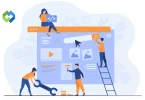The benefits for user experience are clear. Visitors don’t need to copy and paste your number. This saves time and effort. It makes your site more user-friendly. Happy visitors are more likely to become customers. Linking phone numbers improves accessibility and convenience. It’s a small step that makes a big difference.
Table of Contents
Table of Contents
Methods to Link a Phone Number
Classic Editor
To link a phone number using the Classic Editor, begin by navigating to the post or page where you want to add the phone number. Highlight the text that represents the phone number. Click on the “Insert/Edit Link” button located in the toolbar.
A popup window will appear where you can enter the phone number with the tel: prefix (for example, tel:+1234567890). After entering the number, click “Add Link” to apply the changes. Finally, save or update your post to make the phone number clickable on the live page. This method integrates the phone number link seamlessly within the content.
Gutenberg Editor
If you are using the Gutenberg Editor, open the post or page you wish to edit. Select the phone number text you want to link. Click on the link icon that appears in the block toolbar. In the URL field that appears, type the phone number with the tel: prefix (such as tel:+1234567890). Press “Enter” or click “Apply” to create the link.
Make sure to save or update your content to ensure the phone number is correctly linked and functional. This approach is user-friendly and integrates the phone number link directly within the block editor.
HTML Code
For those comfortable with a bit of manual work, you can use HTML code to link a phone number. Switch to the HTML or text editor view in your post or page. Insert the phone number link by typing it with the tel: prefix, such as tel:+1234567890.
This method involves manually entering the link format in the editor but does not require extensive coding skills. Once you have inserted the phone number link, save or update your post to apply the changes. This approach gives you direct control over the link formatting.
Plugin
Using a plugin to link a phone number involves a few additional steps. Start by installing and activating a plugin designed to handle phone number links. Follow the plugin’s setup instructions, which usually involve configuring the phone number link settings through the plugin’s interface.
This may include options for customizing how the phone number appears and functions on your site. After configuring the settings, save your changes. The plugin will manage the phone number link for you, making it clickable and functional across your site.
Customizing the Phone Number Link
Once you’ve linked a phone number to your WordPress site, you can enhance its functionality and appearance through various customizations.
Adding a Tooltip
You can provide additional context or instructions by adding a tooltip to the phone number link. A tooltip appears when users hover over the link and can offer helpful information or a call-to-action. To add a tooltip, you can use the title attribute in the HTML code. For instance, in the Classic or Gutenberg Editor, you might use the HTML view to insert a phone number link with a title attribute like this: <a href=”tel:+1234567890″ title=”Call us now!”>+1234567890</a>. This ensures that users see the tooltip when they hover over the link.
Styling with CSS
You can further customize the appearance of the phone number link by applying CSS styles. This could involve changing the font color, size, or adding a background color to make it stand out. In your WordPress theme, navigate to the Customizer or directly to the CSS file, and add your desired styles. For example, you might write CSS like .phone-link { color: #0073e6; text-decoration: underline; } to change the color and underline the link.
Click-to-Call Functionality
Ensure that your phone number link is optimized for click-to-call functionality, especially for mobile users. This feature allows users to dial the number with a single click on mobile devices. By using the tel: prefix in the link, you’ve already enabled click-to-call, but you can test it across various devices to ensure it works correctly and provides a smooth user experience.
Testing the Phone Number Link
By performing these tests, you can ensure that the phone number link functions as intended.
On Desktop Browsers
First, test the phone number link on various desktop browsers, such as Chrome, Firefox, Safari, and Edge. Click on the phone number link to check if it redirects to the correct dialing interface. While desktop browsers typically don’t initiate a call, they should display the phone number in a format that indicates it’s a link. Some browsers might prompt users to use a desktop application if available. Ensure the phone number appears correctly and is properly linked.
On Mobile Devices
Testing on mobile devices is crucial since most users will click the phone number link from their phones. Open your website on different smartphones and tablets. Click the phone number link to verify that it triggers the phone’s dialing function. Ensure that the number is correctly formatted and appears in the dialer with the tel: prefix in place. Test across various mobile operating systems, such as iOS and Android, to confirm consistent behavior.
Troubleshooting Common Issues
Link Not Working
If the phone number link isn’t functioning, start by checking the format of the tel: link. Ensure it includes the correct prefix and is formatted properly, such as tel:+1234567890. Verify that the link is correctly inserted in your content or code and that there are no typos. Also, check if the link works on different devices or browsers to rule out compatibility issues.
Styling Problems
If the phone number link isn’t displaying as intended, ensure that your CSS styles are correctly applied. Review your CSS code to confirm that there are no conflicting styles affecting the link. Check for any missing or incorrect class names if you’ve used specific styles for the link. Make sure you’re not overriding styles unintentionally and that your CSS changes are properly saved and applied.
Plugin Conflicts
When using a plugin to manage phone number links, conflicts with other plugins or themes might arise. If the phone number link isn’t working as expected, try deactivating other plugins one by one to identify any conflicts. Ensure the plugin you’re using is up to date and compatible with your version of WordPress. Consult the plugin’s documentation or support forum for troubleshooting tips or known issues.
FAQs
Q. How do I add a phone number link in WordPress?
To add a phone number link, highlight the phone number text in your editor, click the link button, and enter the number with the tel: prefix.
Q. Can I use a phone number link with the Gutenberg Editor?
Yes, you can. Highlight the phone number text, click the link icon, and add the number with the tel: prefix.
Q. What if my phone number link isn’t working?
Check the link format for accuracy. Ensure it includes the tel: prefix and verify that it’s correctly inserted in your content.
Q. Can I style the phone number link?
Yes, you can use CSS to change the color, size, and other styles of the phone number link.
Q. How can I test if the phone number link works?
Click the link on both desktop and mobile devices. On mobile, it should open the dialer with the phone number ready to call.
Conclusion
Linking a phone number in WordPress is a straightforward process that enhances user experience on your site. Whether you use the Classic Editor, Gutenberg Editor, HTML code, or a plugin, making your phone number clickable helps visitors reach you easily with a single click. This is especially useful on mobile devices where users can directly dial your number without copying and pasting.
By customizing your phone number link, you can add tooltips, style it to match your site’s design, and ensure it works seamlessly across devices. Testing the link on both desktop and mobile platforms ensures it functions correctly. If you encounter any issues, check the link format, review your CSS styling, and address any potential plugin conflicts.