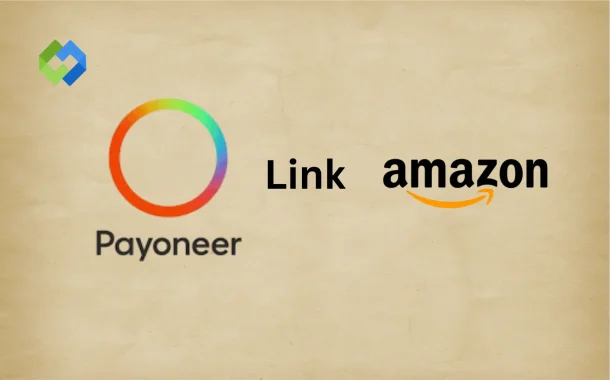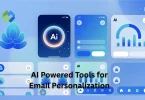Linking Payoneer to Amazon is easy. It allows smooth money transfers. You can get paid in different currencies. Then, you can withdraw the money to your local bank. This is helpful for international sellers. Payoneer also charges lower fees compared to some banks.
Table of Contents
Table of Contents
Prerequisites for Linking Payoneer with Amazon
1. Verified Payoneer Account
You must have a verified Payoneer account before linking it to Amazon. This means you need to upload a valid ID, provide your personal details, and link your local bank account. Make sure your name on Payoneer matches your Amazon Seller account to avoid any mismatch issues during verification.
2. Active Amazon Seller Account
An active Amazon Seller account is required to receive payments. Your account must be approved and not under review or suspension. Make sure your business name, address, and contact details are accurate and complete in your seller profile.
3. Required Documents
Amazon may request documents to confirm the Payoneer bank account. This could include a bank statement from Payoneer or proof of identity. Keep your documents clear and up to date. Submitting blurry or incorrect files may cause delays.
4. Currency and Global Payment Details
Your Payoneer account should support the currency Amazon pays in, such as USD, EUR, or GBP. Go to Payoneer’s Global Payment Service to get the correct bank account details. Copy and paste them into Amazon carefully to avoid transfer issues.
7 Steps to Link Payoneer with Amazon
1. Log In to Amazon Seller Central
Go to Amazon Seller Central and sign in using your registered email and password. Make sure your seller account is fully set up and active before you begin.
2. Go to Payment Settings
Once logged in, click on “Settings” at the top right corner. Then select “Account Info” from the drop-down menu. Under “Payment Information,” find and click on “Deposit Methods.”
3. Add a New Bank Account
In the deposit methods section, click “Add” or “Replace Deposit Method.” You’ll be taken to a page where you can enter new bank account details. Choose the correct country that matches your Payoneer account currency (like USD or EUR).
4. Get Bank Details from Payoneer
Log in to your Payoneer account. Go to the Global Payment Service section. Copy the bank name, account number, and routing or SWIFT code for the currency Amazon uses to pay you.
5. Enter Payoneer Details in Amazon
Paste the copied Payoneer bank details into the form on Amazon. Double-check the information to make sure there are no mistakes. Wrong details can delay or block payments.
6. Confirm and Submit
After entering everything, click “Submit.” Amazon may ask you to verify the changes using a one-time code sent to your email or phone.
7. Wait for Confirmation
Amazon will review your new bank details. This usually takes a short time. Once confirmed, all future payments from Amazon will be sent directly to your Payoneer account.
Common Issues and How to Fix Them
Payoneer Not Accepted by Amazon
Sometimes Amazon may not accept your Payoneer account. This can happen if you choose the wrong country or currency. Make sure you use the Global Payment Service details that match Amazon’s required currency. Also, check if your Payoneer account is fully verified.
Verification Problems
Amazon may ask for a bank statement or ID to verify the account. If your documents are blurry or mismatched, they can be rejected. Always upload clear, updated files. The name and address should match your Amazon seller account.
Currency Mismatch
If the currency in your Payoneer account doesn’t match Amazon’s payout currency, payments may fail. Use the correct Payoneer receiving account (like USD for Amazon.com). Check Payoneer’s Global Payment Service to get the right details.
Payment Delays
Sometimes payments take longer to arrive. This can be due to weekends, holidays, or review checks by Amazon. It’s also possible that Payoneer is reviewing your transaction. Track your payments in the Payoneer dashboard. If it takes more than a few days, contact Payoneer or Amazon support. They can check if there’s a hold or issue causing the delay.
Wrong Bank Information
If you enter the wrong bank account details in Amazon, your payment may fail or go to the wrong place. Always copy your Payoneer bank info directly from the Global Payment Service. Check the currency, account number, and bank name carefully. Even a small mistake can stop the transfer or cause delays in getting your money.
Tips for Smooth Transactions Using Payoneer and Amazon
- Keep Details Updated: Make sure your personal and bank details are always current on both Amazon and Payoneer. If you change your phone number, email, or bank info, update it right away to avoid any issues.
- Use Matching Names: The name on your Amazon Seller account should match the name on your Payoneer account. This helps with fast verification and prevents delays in linking or payments.
- Choose the Right Currency: Always use the correct currency when entering Payoneer bank details into Amazon. For example, use the USD account for Amazon.com. This avoids currency errors and failed transfers.
- Check for Emails: Both Amazon and Payoneer send emails if there’s a problem. Check your inbox and spam folder often. Respond quickly to avoid payment delays or account issues.
- Track Your Payments: Log in to Payoneer regularly to track incoming payments. You can see the status and expected arrival time. If a payment is delayed, you’ll notice it early and can take action fast.
Conclusion
Linking Payoneer with your Amazon account is a smart way to receive payments easily. It helps sellers from many countries get paid without hassle. By following the steps carefully and using the right bank details from Payoneer, you can avoid most problems.
Keep your account information updated and double-check everything to make sure payments go smoothly. If you face any issues, check your emails and contact support if needed. Overall, using Payoneer with Amazon makes managing your payments simple and fast. It’s a good choice for international sellers.