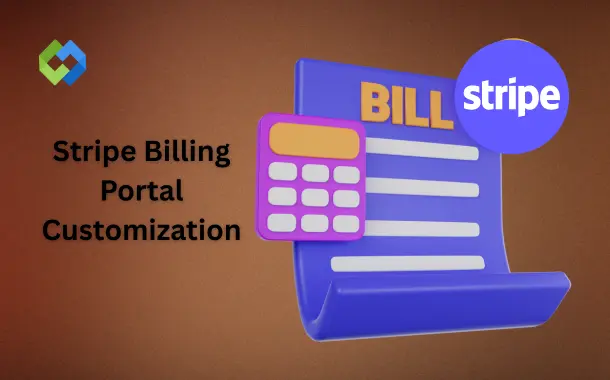Customization matters because it helps your billing portal match your brand. Adding your logo, colors, and fonts makes the page feel professional and trustworthy. Customers are more likely to use a portal that looks familiar and clear. Customizing also lets you show only the information you want, which reduces confusion.
Table of Contents
Table of Contents
Steps to Access the Stripe Billing Portal
1. Log in to Your Stripe Account
Use your Stripe account credentials to log in. Make sure you have the right permissions, as only users with access to billing settings can manage the portal. This ensures you can customize and monitor the portal properly.
2. Navigate to the Billing Section
Once logged in, find the “Billing” option in the dashboard menu. This section contains all tools for managing subscriptions, invoices, and payment settings in one place, making it easier to control customer billing.
3. Access the Customer Portal
Click on “Customer Portal” under the Billing menu. If the portal isn’t active, you can enable it here. You will also see options to adjust portal behavior, such as what customers can view or edit.
4. Configure Portal Settings
Decide what customers can do in the portal. You can allow them to update payment methods, view past invoices, or cancel or change subscriptions. These settings improve user experience and reduce support requests.
5. Copy and Share the Portal Link
Stripe provides a unique link to your billing portal. Copy it and share it with customers or embed it on your website. Always test the link first to ensure it works and shows all your customizations correctly, like branding and fields.
Customizing Branding and Appearance
Adding Your Company Logo
Upload your company logo to the billing portal so customers instantly recognize your brand. A clear logo increases trust and makes the portal look professional. Ensure your logo is high-quality, in the correct format, and properly sized to avoid stretching or pixelation. This small touch can significantly improve customer confidence when managing payments.
Changing Color Schemes
Adjust the portal’s color scheme to match your brand identity. You can set primary colors for buttons and highlights and secondary colors for backgrounds or links. Consistent colors create a visually appealing and cohesive look. It also helps users quickly identify your brand and feel more comfortable navigating the portal.
Updating Fonts and Styles
Select fonts and text styles that align with your brand’s style guide. This includes headers, body text, and clickable links. Consistent fonts improve readability and maintain a professional look. Choosing the right size and style ensures the portal is easy to navigate on both desktop and mobile devices.
Previewing Branding Changes
Before publishing, preview all branding updates to ensure they appear correctly on different devices and screen sizes. Check that colors, logos, and fonts display as intended. Previewing helps catch mistakes early, ensuring customers see a polished, professional portal experience without confusion or errors.
Configuring Customer Information Fields
Required Fields for Customer Details
Decide which customer information is mandatory in the portal, such as name, email, and billing address. Required fields ensure accurate payment processing and help prevent errors. Collecting essential details upfront keeps your records organized and reduces issues during billing or subscription management.
Optional Fields for Better Interaction
You can add optional fields for extra information, like phone numbers or company details. These fields give you more context about your customers and allow for personalized communication. Optional fields improve user experience by letting customers provide details they feel comfortable sharing without making it overwhelming.
Ensuring Data Accuracy
Make sure the fields are clear and easy to fill out. Use proper formatting for emails, phone numbers, and addresses to avoid mistakes. Accurate data collection ensures smooth payment processing and prevents delays or errors in customer subscriptions.
Privacy and Compliance
When collecting customer information, ensure the portal complies with privacy laws like GDPR or CCPA. Inform customers how their data will be used and stored. Proper compliance builds trust and protects both your business and your customers.
Setting Up Payment Methods and Options
Stripe lets you offer multiple payment methods, including credit and debit cards, digital wallets, and bank transfers. Choosing the right options makes it easy for customers to pay using their preferred method. The more convenient the payment options, the fewer failed transactions you will face.
You can also configure local and international payment options. This means customers from different countries can pay in their own currency using familiar methods. Supporting regional wallets or bank transfers helps international customers complete payments smoothly.
Customers can add, update, or remove payment methods directly through the portal. This keeps their subscriptions active without interruptions and reduces the need for manual support. They can manage cards or bank accounts easily on their own.
Customizing Email Notifications and Receipts
Stripe allows you to customize email notifications and receipts sent to your customers. This includes payment confirmations, subscription updates, and invoice reminders. Clear and professional emails make customers feel confident that their payments are secure.
You can personalize the content by adding your company name, logo, and branding colors. This ensures that every email reflects your brand identity. Customers recognize your brand immediately, which builds trust and improves the overall experience.
You can also control which events trigger notifications. For example, you can send emails for successful payments, failed transactions, subscription renewals, or cancellations. Sending the right notifications helps customers stay informed and reduces confusion.
Testing Your Customizations Before Going Live
Before sharing your Stripe Billing Portal with customers, it’s important to test all customizations. This includes checking logos, colors, fonts, and any changes to fields or payment options. Testing ensures everything looks professional and works as expected.
Use the preview feature in Stripe to see how the portal appears on different devices. Check both desktop and mobile views to make sure the layout is responsive and easy to navigate. A smooth design improves customer experience and reduces confusion.
Run test payments to confirm that payment methods, subscriptions, and notifications are functioning correctly. This helps identify and fix any issues before real customers access the portal. Testing prevents payment errors and reduces support requests.
Finally, review email notifications and receipts during testing. Ensure branding, links, and messages appear correctly. Proper testing guarantees that customers receive clear, professional communication and have a seamless experience from start to finish.
Conclusion
Customizing the Stripe Billing Portal helps your business look professional and makes it easier for customers to manage payments. Adding your logo, colors, fonts, and personalized fields creates a consistent brand experience. You can also control payment methods, subscriptions, and notifications to suit your needs.
Testing all changes before going live ensures everything works smoothly. A well-designed portal reduces errors, builds trust, and improves customer satisfaction. By taking time to customize and test the portal, you provide a simple, clear, and reliable way for customers to handle billing on their own.