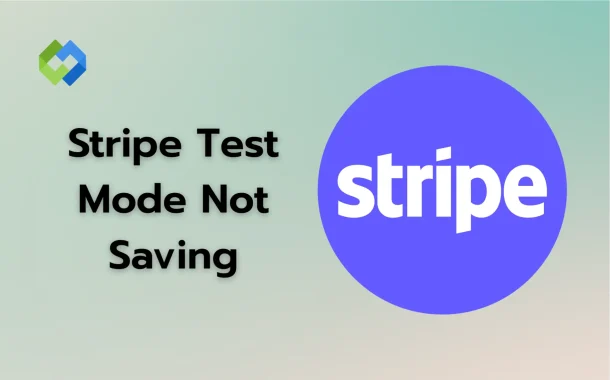You can test payments, refunds, failed charges, and more. It helps you understand the full payment flow without any risk. You also get to see how errors show up and how the system reacts. This way, you’re better prepared when real customers start using your service.
Table of Contents
Table of Contents
Common Reasons Test Mode Data Isn’t Saving
- Using the Wrong API Keys: Stripe has separate keys for test and live mode. If you accidentally use live keys while working in test mode, your data won’t save. Always check that you’re using the correct test keys when testing your setup.
- Cached Pages and Outdated Sessions: Your browser might show an old version of the Stripe dashboard. This can block new updates from being saved. If your session has timed out in the background, changes might appear to go through but won’t be recorded.
- Browser Extensions Causing Conflicts: Extensions like ad blockers, script blockers, or privacy tools can stop Stripe’s features from working. These tools may block scripts needed to process or save your test data. Try disabling them while testing.
- Cookies Disabled or Session Issues: Stripe relies on cookies to keep your session active. If cookies are turned off or blocked, your session might end early. This can prevent test data from being saved properly.
- Limitations of Stripe’s Test Environment: Not all actions in test mode work exactly like they do in live mode. Some test operations may appear incomplete or not reflect in the dashboard. This is normal and part of the test setup.
How to Troubleshoot Stripe Test Mode Saving Issues
Check API Credentials and Environment
Start by checking your test API keys in the Stripe dashboard. Copy them freshly and paste them into your integration to avoid errors. Make sure you’re not accidentally using live keys in a test setup. Also, confirm you’re viewing and working in Test Mode from the dashboard toggle in the top-right corner.
Clear Browser Cache and Cookies
Old browser data can prevent Stripe from saving your actions properly. Clear the cache and cookies to remove outdated sessions or scripts that might be interfering. After clearing, log in to Stripe again and test if the issue is fixed.
Use a Different Browser or Incognito Mode
Some browsers store data or use settings that block parts of websites. Switching to a different browser can help rule this out. Incognito or private mode disables many stored settings and extensions, giving you a clean session to test with.
Disable Extensions Temporarily
Extensions like ad blockers or script blockers often stop parts of websites from loading correctly. Temporarily disable them and reload the Stripe dashboard. This will help ensure nothing is interfering with the test mode saving process. If it works, whitelist Stripe for future use.
Best Practices for Working in Test Mode
Keep Test and Live Keys Separate
Always double-check that you’re using the correct keys for the right environment. Test keys should only be used in your testing setup, and live keys only in production. Mixing them up can cause confusion, failed requests, or incorrect data.
Monitor Test Logs for Errors
Use the Logs section in Stripe’s dashboard to track what’s happening during test mode. It shows requests, responses, and any errors. This helps you spot mistakes early and fix them before going live.
Use Setup Intents for More Accurate Testing
If your integration uses Setup Intents or Payment Intents, make sure to test those flows too. Stripe provides test cards for different scenarios like failed payments or 3D Secure. Testing all flows ensures your system handles each case correctly.
Test Regularly During Development
Don’t wait until the end to test. Test your payment features often during development. This helps you catch problems early and reduces the chances of major issues before going live.
When to Contact Stripe Support
If you have already tried common fixes like checking your API keys, clearing your browser cache, switching browsers, or turning off extensions and Stripe Test Mode is still not saving your data, then it is a good time to contact Stripe Support. Sometimes the problem is not with your setup but something on Stripe’s end that you cannot fix yourself.
You might also face issues that do not show any error. In such cases, Stripe can review logs and check your account settings from the backend. There might be a hidden restriction or a misconfiguration that only their support team can identify and correct.
If the issue keeps happening even after you try all possible solutions, do not wait any longer. Share full details with Stripe Support. Mention the steps you followed, any error messages you saw, and include your account ID. This helps them understand your problem better and offer a quick fix.
Conclusion
If Stripe Test Mode is not saving your data, the issue is often small. It could be wrong API keys, browser problems, or session issues. Start by checking these basic things first. Use the right environment and test keys.
If nothing works, try another browser or clear your cache. Disable extensions if needed. Still having trouble? Contact Stripe Support with full details. They can check your account and help you fix it. Test Mode is useful, but it needs the right setup. Solving small issues early keeps your integration smooth and ready for real payments.