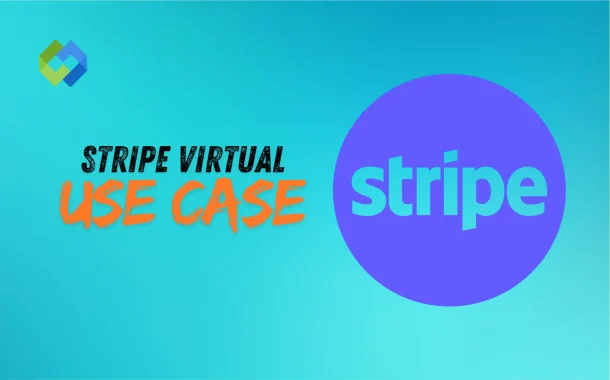Stripe offers a virtual terminal through its Dashboard. You don’t need to install anything. Just log in, go to the payment section, and enter the customer’s details. It’s simple and fast. Stripe handles the security part and keeps the payment safe. This feature is useful for one-time payments or when selling without an online store.
Table of Contents
Table of Contents
Who Can Benefit from Using It
Stripe Virtual Terminal is helpful for many types of businesses that need to accept payments without a full online store or card reader. It works well for small business owners, freelancers, or service-based professionals who take payments over the phone or in person. If you run a tutoring service, offer consulting, or do home repairs, this tool can help you collect payments easily.
Event organizers and nonprofits also benefit from it. They can accept donations or ticket payments on the spot without needing extra equipment. If someone calls to donate or pay, the staff can just enter the card details manually in Stripe’s dashboard. This keeps things simple and fast.
Healthcare professionals like therapists or clinics can use it too. If a patient prefers paying by phone or after the visit, the staff can process the card quickly using the virtual terminal. It avoids delays and offers more convenience.
Common Use Cases of Stripe Virtual Terminal
Accepting Payments Over the Phone
Stripe Virtual Terminal is perfect for phone payments. If a customer calls to place an order or pay for a service, you can manually enter their card details into the Stripe dashboard. It’s quick, secure, and requires no special device. This is ideal for service-based businesses or remote support teams.
Manual Entry at Events or Physical Locations
For small businesses at markets, pop-up shops, or trade shows, Stripe Virtual Terminal allows manual payment collection without a card reader. If you’re selling products or services at temporary setups, this tool helps you accept cards with just a laptop or tablet.
Processing Payments Without an Online Store
If you run a business without a website or prefer personal interactions, Stripe Virtual Terminal lets you charge customers directly. This is helpful for professionals like contractors, freelancers, or repair technicians who follow up with clients after completing a job.
Charging for Bookings or Appointments
Businesses like clinics, salons, or consultation services can use the virtual terminal to charge clients when they confirm or complete their booking. This works well when customers book by phone or email and prefer not to pay online. It keeps the process smooth and personal.
Setting Up Stripe Virtual Terminal
Requirements Before Setup
To use Stripe Virtual Terminal, you need a Stripe account with your identity and business details verified. Make sure your business is eligible to accept card payments and that your account is in good standing. No extra hardware is required, but you should have internet access and a secure device like a laptop or tablet.
Enabling Manual Payments in Stripe Dashboard
Once your account is ready, log in to the Stripe Dashboard. Stripe doesn’t label this feature as a “virtual terminal,” but you can access it by going to the “Payments” section and clicking on “+ Create Payment.” Here, you can enter card details manually to charge a customer. This acts like a virtual terminal.
User Permissions and Access Control
If your team members also need to use this feature, you must manage their user roles. Go to the “Team” settings in your dashboard and give the right permissions to allow access to the payment section. This ensures only trusted staff can handle sensitive payment data.
How to Accept a Payment Manually
Entering Card Details
To start, log in to your Stripe Dashboard. Click on the “Payments” tab, then click “+ Create Payment.” You’ll see a form where you can manually enter the customer’s card number, expiry date, and CVC. Add the billing name and email if available. This step is like swiping a card, but you’re typing it in.
Charging the Customer
After entering the details, type the amount you want to charge and choose the currency. You can also add a short note or description for the payment. Once everything looks good, click “Charge Customer.” Stripe will then process the payment. If the card is valid and funds are available, the payment is approved within seconds.
Viewing and Managing Transactions
Once the payment is made, it appears in your Dashboard under the Payments section. You can view the receipt, issue a refund, or resend confirmation emails if needed. Each payment record includes the date, amount, customer info, and status. This helps you keep track of all manual payments easily.
Fees Involved in Using Virtual Terminal
Standard Processing Fees
Stripe charges the same standard fees for manually entered payments as it does for other card payments. In most countries, the fee is around 2.9% + 30¢ per successful transaction. This rate may vary depending on your country, card type, or business volume.
Higher Risk Means Higher Fees
Manually entered card details are considered higher risk because the card isn’t present. Because of this, some cards, especially international or business cards, may have slightly higher fees. Stripe builds this into the pricing and shows the breakdown in the payment receipt.
No Setup or Monthly Charges
There are no extra charges to use Stripe’s virtual terminal. You don’t need to pay for a separate tool, device, or monthly subscription. You just pay per transaction when you process a payment. This keeps it simple for small businesses and occasional users.
Alternatives to Stripe Virtual Terminal
Third-Party POS Solutions
If you need more advanced features like inventory tracking or receipt printing, consider using a third-party point-of-sale (POS) system. Tools like Square, Clover, or PayPal Zettle offer both physical card readers and software to process payments on the spot. These options work well for retail or food businesses.
Stripe Terminal for In-Person Payments
Stripe also offers Stripe Terminal, which is a physical card reader for in-person payments. It connects with your Stripe account and is ideal if you want contactless, chip, or swipe payments. It’s better for businesses with regular face-to-face customers and a need for faster checkout.
Other Online Payment Platforms
If Stripe’s virtual option doesn’t fit your needs, other platforms like PayPal Virtual Terminal, Square Virtual Terminal, or QuickBooks Payments offer similar services. They let you manually charge cards and often include additional features like invoicing or recurring billing.
Conclusion
Stripe Virtual Terminal is a simple way to take payments without needing a website or card reader. It’s useful for phone payments, events, or in-person services. You just enter card details in the Stripe dashboard and charge the customer. It’s quick, safe, and doesn’t require extra tools.
This option works well for small businesses, nonprofits, and service providers. There are no setup fees, only a per-transaction charge. If you need a flexible way to collect payments, this tool is a good choice. It’s easy to use and fits many real-life payment situations without any issue.