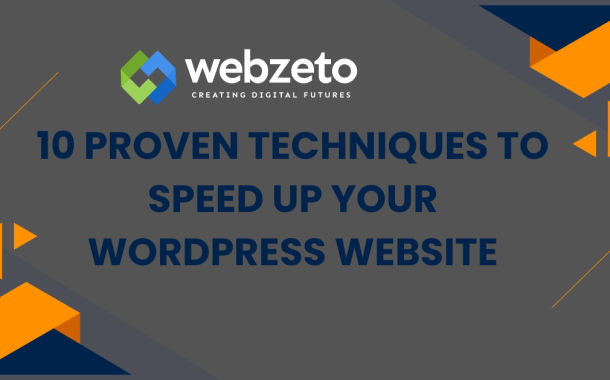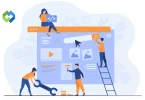To improve website speed, several techniques can be used. Optimizing images and using caching plugins can significantly reduce loading times. Minifying CSS and JavaScript helps streamline code. Regular database optimization and enabling GZIP compression further enhance performance. Choosing a reliable hosting provider and utilizing a Content Delivery Network (CDN) can also make a difference.
Table of Contents
Table of Contents
1. Optimize Images
Optimizing images is a crucial step in speeding up your website. Large image files can significantly slow down loading times, negatively impacting user experience. When a page takes too long to load, users are likely to leave, which can hurt your site’s reputation and conversion rates. Therefore, it’s essential to compress images without compromising quality.
To begin, use image compression tools like TinyPNG, ImageOptim, or WP Smush. These tools help reduce file sizes while maintaining visual integrity. Choosing the right file format is also important. Use JPEG for photographs and PNG for images that require transparency. For even better compression rates, consider modern formats like WebP.
Another key aspect of image optimization is ensuring that your images are appropriately sized for your website. Avoid uploading images that are larger than necessary for display. By resizing images to the correct dimensions, you can prevent your site from loading unnecessary data.
2. Use a Caching Plugin
Using a caching plugin is one of the most effective ways to speed up your WordPress website. Caching works by storing a static version of your site, allowing it to load more quickly for returning visitors. When users access your site, the server doesn’t have to generate the page from scratch each time, which reduces load times and server strain.
There are several popular caching plugins available, such as W3 Total Cache, WP Super Cache, and WP Rocket. These plugins offer various features, including page caching, browser caching, and database caching. They are easy to install and configure, making it accessible even for users without technical expertise.
In addition to improving loading times, caching plugins can enhance user experience and boost SEO rankings. A faster site leads to lower bounce rates and higher user engagement. Regularly clearing the cache can also ensure that visitors see the latest updates on your site.
3. Minimize CSS and JavaScript
Minimizing CSS and JavaScript is a vital step in optimizing your WordPress website’s speed. Excessive code can lead to longer loading times and negatively impact user experience. By reducing the size of your CSS and JavaScript files, you can significantly enhance your site’s performance.
To minimize these files, start by using minification tools. These tools remove unnecessary spaces, comments, and characters from your code, resulting in smaller file sizes. Popular plugins like Autoptimize and WP Rocket can automatically handle this process for you. They can also combine multiple CSS and JavaScript files into one, which further reduces the number of HTTP requests your site makes.
In addition to minification, consider eliminating unused CSS and JavaScript. Identify code that is not necessary for your site’s functionality and remove it. This not only improves load times but also makes your code cleaner and easier to maintain.
4. Optimize Your Database
Use Database Optimization Plugins
Optimizing your database is essential for maintaining a fast and efficient WordPress website. Over time, your database accumulates unnecessary data, such as post revisions, spam comments, and transient options, which can slow down your site. Regular database optimization helps clean up this clutter, improving performance and reducing load times.
Start by using a database optimization plugin like WP-Optimize or Advanced Database Cleaner. These tools can automatically remove unnecessary data, such as old revisions, drafts, and spam comments. They also offer options to schedule regular cleanups, ensuring your database remains optimized over time.
Manual Optimization
In addition to using plugins, consider manually optimizing your database. Access your database through phpMyAdmin and run queries to remove unused tables and optimize existing ones. Regularly check for and delete orphaned data that is no longer in use. However, be cautious when manually handling your database to avoid accidental data loss.
Limit Post Revisions
Another important practice is to limit the number of post revisions stored in your database. You can do this by adding a simple line of code to your wp-config.php file to set a maximum number of revisions. This prevents your database from becoming overloaded with unnecessary revisions.
5. Enable GZIP Compression
GZIP compression is a method used to reduce the size of your website’s files, including HTML, CSS, and JavaScript, before they are sent to the user’s browser. By compressing these files, you can significantly decrease load times and improve overall site performance. Smaller files mean faster data transfer, which enhances the user experience.
How GZIP Compression Works
When a user requests a webpage, the server compresses the files using GZIP before sending them to the browser. The browser then decompresses the files and displays the page. This process happens quickly and transparently, with users benefiting from faster loading times without any extra effort on their part.
Enabling GZIP Compression
You can use plugins like WP Rocket or W3 Total Cache to enable GZIP compression on your WordPress site. These plugins have built-in options for enabling GZIP compression with just a few clicks. Alternatively, you can manually enable GZIP by adding code to your .htaccess file on an Apache server or configuring your nginx.conf file on an Nginx server.
6. Choose a Fast Hosting Provider
The speed of your hosting provider plays a crucial role in your website’s performance. Even with optimized images, caching, and minimized code, a slow hosting provider can hinder your site’s load times. A fast hosting provider ensures that your server responds quickly to requests, delivering content to users without delay.
What to Look for in a Hosting Provider
When choosing a hosting provider, consider factors such as server speed, uptime guarantees, and customer support. Look for providers that use solid-state drives (SSDs) for faster data access and those that offer robust resources, such as sufficient bandwidth and memory. Also, check for performance-enhancing features like built-in caching and content delivery network (CDN) integration.
Top Hosting Providers
Some of the top hosting providers known for their speed and reliability include SiteGround, Bluehost, and WP Engine. SiteGround is praised for its excellent customer support and speed optimization features. Bluehost offers a good balance of performance and affordability, making it a popular choice for many WordPress users. WP Engine specializes in managed WordPress hosting, providing top-notch speed and security features tailored for WordPress sites.
Making the Switch
If your current hosting provider is not meeting your speed expectations, consider switching to a faster one. Many hosting providers offer migration services to help you transfer your site without downtime. Before making the switch, research and compare different providers to find the one that best suits your needs and budget.
7. Use a Content Delivery Network (CDN)
A Content Delivery Network (CDN) is a system of distributed servers that deliver web content to users based on their geographic location. Using a CDN can significantly improve your website’s speed and performance by reducing latency and load times. CDNs store copies of your site’s static content, such as images, CSS, and JavaScript files, in multiple locations around the world.
How a CDN Works
When a user visits your website, the CDN serves the content from the server closest to their location. This reduces the distance the data has to travel, resulting in faster load times. For instance, if your main server is in the US but a visitor is from Europe, the CDN will deliver the content from a server in Europe, ensuring quicker access.
Top CDN Services
There are several reputable CDN services to choose from, including Cloudflare, KeyCDN, and Amazon CloudFront. Cloudflare is known for its ease of use and additional security features, making it a popular choice for many websites. KeyCDN offers a straightforward setup and competitive pricing, while Amazon CloudFront provides robust performance and integration with other Amazon Web Services (AWS).
Implementing a CDN
Implementing a CDN on your WordPress site is relatively straightforward. Many CDN providers offer plugins or detailed guides to help you integrate their services with your site. Once set up, the CDN will automatically start delivering your site’s static content from its distributed servers. Regularly monitor the CDN’s performance to ensure it’s delivering the expected speed improvements.
8. Reduce HTTP Requests
Reducing HTTP requests is crucial for speeding up your WordPress website. Each element on your site, such as images, CSS files, and JavaScript files, requires a separate HTTP request to load. The more requests your site makes, the longer it takes to load. Minimizing these requests can significantly improve your site’s performance.
Identifying Unnecessary Requests
Start by identifying and eliminating unnecessary HTTP requests. Use tools like Google PageSpeed Insights or GTmetrix to analyze your site and pinpoint areas with excessive requests. Look for redundant scripts, styles, and plugins that may be causing extra requests. Remove or combine these elements to streamline your site’s loading process.
Combining and Minifying Files
Combining multiple CSS and JavaScript files into single files can reduce the number of HTTP requests. Plugins like Autoptimize and W3 Total Cache can automate this process. Additionally, minify your CSS and JavaScript files to reduce their size. Minification removes unnecessary characters and spaces, further speeding up load times.
Using CSS Sprites and Inline Images
Another effective technique is to use CSS sprites for images. CSS sprites combine multiple images into a single file, reducing the number of requests needed to load images. You can also inline small images directly into your CSS or HTML files using data URIs. This eliminates the need for separate HTTP requests for these images.
9. Optimize WordPress Themes
Selecting a lightweight theme is a crucial step in optimizing your WordPress website. Heavy themes with lots of built-in features and large files can slow down your site. Look for themes that prioritize speed and performance, such as Astra, GeneratePress, or Neve. These themes are designed to be lightweight and efficient, providing a solid foundation for a fast website.
Remove Unnecessary Features
Many themes come with features and functionalities you might not need. Disable or remove these unnecessary features to reduce bloat and improve performance. For instance, if your theme includes multiple sliders, galleries, or widgets that you don’t use, disable them. This reduces the amount of code that needs to be loaded, speeding up your site.
Optimize Theme Files
Optimize your theme’s files to ensure they are as efficient as possible. Minify CSS, JavaScript, and HTML files to reduce their size. Plugins like Autoptimize can help automate this process. Additionally, ensure your theme’s images are optimized for the web. Use image compression tools to reduce file sizes without sacrificing quality.
Use a Child Theme for Customizations
If you need to make customizations to your theme, use a child theme. A child theme allows you to make changes without modifying the original theme files. This ensures that your customizations are preserved when the theme is updated, preventing potential conflicts and maintaining optimal performance.
10. Keep WordPress Updated
Keeping WordPress updated is essential for maintaining a fast, secure, and efficient website. Updates often include performance improvements, security patches, and new features that enhance your site’s functionality. Running an outdated version of WordPress can make your site vulnerable to security threats and negatively impact its performance.
Core WordPress Updates
WordPress regularly releases updates for its core software. These updates can include bug fixes, security patches, and performance enhancements. It’s important to apply these updates as soon as they are available to ensure your site remains secure and operates efficiently. You can enable automatic updates for minor releases in your WordPress settings or manually update through the dashboard.
Plugin and Theme Updates
Plugins and themes also receive regular updates from their developers. These updates can improve compatibility with the latest version of WordPress, fix bugs, and enhance performance. Regularly check for updates to your plugins and themes and install them promptly. Many security vulnerabilities are found in outdated plugins and themes, so keeping them updated is crucial.
Backup Before Updating
Before updating WordPress, plugins, or themes, always create a backup of your site. This ensures that you can restore your site to its previous state if anything goes wrong during the update process. Use a reliable backup plugin like UpdraftPlus or BackupBuddy to create and store backups.
Conclusion
Speeding up your WordPress website is essential for a better user experience and improved search engine rankings. You can significantly reduce load times by optimizing images, using caching plugins, and minimizing CSS and JavaScript. Regular database optimization and enabling GZIP compression also enhance performance.
Choosing a fast hosting provider, using a CDN, and reducing HTTP requests further boost your site’s speed. Optimizing your WordPress theme and keeping everything updated ensures your site runs efficiently.