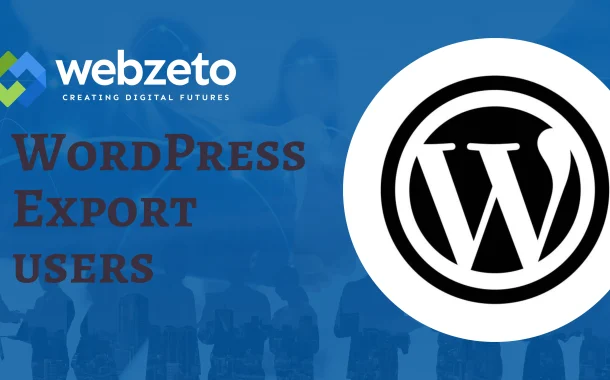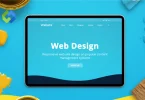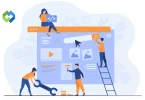Exporting users from WordPress is significant for various reasons. Firstly, it enables you to create backups of user data, ensuring you don’t lose valuable information. Secondly, it facilitates migration to another platform or WordPress installation, making managing users across different sites easier. By exporting users, you maintain control over your data, ensuring smooth transitions.
Table of Contents
Table of Contents
Types of user data stored in WordPress
WordPress stores various types of user data to manage and personalize user experiences.
- Basic Account Information: WordPress needs these details for account creation and login purposes. They’re crucial for user identification and security measures.
- Profile Information: These additional details help personalize user profiles and foster community engagement on WordPress sites. They provide a more comprehensive picture of each user within the platform.
- User Roles and Capabilities: Understanding these roles ensures proper delegation of tasks and responsibilities within a WordPress site. It helps maintain site organization and prevents unauthorized access to sensitive areas.
- Contact Information: Including contact details enables users to connect with each other and fosters communication and collaboration within the WordPress community. It also facilitates outreach and networking opportunities.
- Activity and Interaction Data: Tracking user interactions provides insights into user engagement and content popularity. It helps site owners understand user behavior and tailor content accordingly.
- Preferences and Settings: Customizing preferences enhances user experience by allowing individuals to tailor their WordPress environment to their liking. It empowers users to control how they interact with the platform.
Common scenarios for exporting users
Exporting users from WordPress is essential for various scenarios, ensuring data backup, smooth migrations, and compliance with regulations.
- Backup and Recovery: Exporting users guarantees a secure backup of vital user data, providing peace of mind in case of website emergencies or data loss incidents. It serves as a safety net, enabling swift recovery without compromising user information.
- Migration to Another Platform: When transitioning to a new platform, exporting users streamlines the migration process by preserving user accounts and their associated data intact. This seamless transfer minimizes disruptions to user access and maintains continuity for website visitors and members.
- Data Analysis and Reporting: Exported user data serves as a valuable resource for in-depth analysis, offering insights into user demographics, behavior patterns, and engagement metrics. By analyzing this data, website owners can make informed decisions to enhance user experience and optimize content strategies.
- User Management and Administration: Exporting users simplifies user management tasks by allowing administrators to update user information or manage user roles outside of the WordPress environment. This flexibility enhances administrative efficiency and ensures the smooth operation of the website.
- Compliance and Regulatory Requirements: Exporting user data helps meet compliance obligations by ensuring adherence to data protection regulations and fulfilling legal requirements related to data retention and portability. It empowers website owners to safeguard user privacy and maintain regulatory compliance.
- Integration with Third-Party Systems: Exporting users facilitates integration with third-party systems or services, such as email marketing platforms or CRM systems. Website owners can leverage external tools for targeted communication, marketing campaigns, and enhanced user engagement by exporting user data.
How to Export Users from WordPress
Exporting users from WordPress provides you with a backup of user data and facilitates various tasks such as migrations, data analysis, and compliance with regulations.
- Navigate to your WordPress site’s admin dashboard and log in using your administrator credentials.
- In the dashboard menu, locate and click on the “Users” tab. This will take you to the user management section.
- You can export all users or select specific users based on criteria such as user role, username, or email address.
- Look for the “Export” option, typically found at the top or bottom of the user list. Click on it to initiate the export process.
- WordPress typically offers options to export users in either CSV (Comma Separated Values) or XML (eXtensible Markup Language) format. Choose the format that best suits your needs.
- After selecting the file format, click on the “Export” button to start the export process. WordPress will generate a file containing the user data based on your selections.
- Once the export process is complete, WordPress will provide a link to download the exported file. Click on the link to download the file to your local device.
- Before concluding the process, it’s a good practice to verify the exported data to ensure that all desired user information is included and accurate.
- After downloading the exported file, store it securely on your device or a backup location to prevent unauthorized access and ensure data integrity.
Exporting Users with Plugins
Using plugins for user export provides additional functionalities and customization options, making it suitable for specific user export requirements and preferences.
Choosing a WordPress Export Plugin
Explore the WordPress plugin repository for options like “Export User Data” or “WP All Export”. Consider factors such as user ratings, reviews, and compatibility with your WordPress version. Evaluate the features offered by each plugin, ensuring they meet your specific export requirements. Look for plugins regularly updated by developers to ensure compatibility with the latest WordPress releases. Check if the plugin has a user-friendly interface and clear documentation for easy usage.
Installing and Activating the Plugin
Navigate to the “Plugins” section in your WordPress dashboard. Click on “Add New” and search for the chosen plugin by name. Install the plugin with a single click and activate it to start using its functionalities. Follow any setup instructions provided by the plugin developer to configure initial settings. Ensure the plugin is successfully activated and appears in your list of installed plugins.
Configuring Export Options
Locate the plugin settings usually found in the “Settings” or “Tools” section of your WordPress dashboard. Customize export settings based on your specific requirements, such as selecting user data fields or applying filters. Explore advanced options offered by the plugin, such as scheduling exports or specifying user roles to export. Test different configurations to ensure the exported data matches your expectations. Save your settings to apply them for future export operations.
Initiating and Monitoring Export Process
Once configured, navigate to the export section within the plugin interface. Start the export process with a single click or by following the plugin’s instructions. Monitor the progress of the export within the plugin interface to track its completion status. Be patient, especially for larger databases, as the export process may take some time to finish. Avoid interrupting the export process to prevent any potential data corruption or loss.
Downloading and Reviewing Exported Data
Once the export process is complete, download the exported file from the plugin interface. Review the exported data to ensure accuracy and completeness. Check that all desired user information is included in the exported file. Compare the exported data with your WordPress user database to verify consistency. Make any necessary adjustments or corrections before proceeding further.
Storing Exported File Securely
After downloading, store the exported file securely on your device or a backup location. Consider encrypting the file or applying password protection for added security. Ensure that only authorized individuals have access to the exported user data file. Establish a backup routine to regularly save exported user data and prevent loss in case of emergencies. Follow data protection best practices and regulations to safeguard user privacy and maintain compliance.
Importing Exported Users
Importing exported users into WordPress ensures seamless transitions and data integrity when migrating websites.
Preparing the Exported User Data
Ensure the exported user data is in a compatible format like CSV (Comma Separated Values) or XML. Verify that the exported file contains all necessary user information and is correctly formatted. Make any needed adjustments to the exported data for smooth importation into WordPress.
Accessing the Import Functionality
Log in to your WordPress admin dashboard using administrator credentials. Locate the “Users” section and find the “Import” option, typically under the “Tools” menu. Click on “Import” to access WordPress’s built-in import tools or select a third-party plugin for user importation.
Uploading and Configuring the Exported File
Follow the prompts to upload the exported user data file to the import tool or plugin. Depending on the chosen import method, configure any necessary settings or field mappings to align with WordPress user fields. Ensure that the import tool recognizes and interprets the data correctly for accurate importation.
Initiating and Monitoring the Import Process
Start the import process after uploading the file and configuring settings. Monitor the import progress within the WordPress interface to ensure it completes without errors. Be patient, especially with larger files, as the importation may take some time to finish.
Verifying and Testing Imported Users
After the import process is complete, verify the imported user data for accuracy and completeness. Check that all user information has been imported correctly and matches the original data. Test user accounts by logging in with imported credentials to confirm functionality and permissions.
Common issues during user export
Being aware of these common issues can help you anticipate and address potential challenges during the user export process.
- Compatibility Errors: Ensure compatibility between the export tool or plugin and your WordPress version. Check for compatibility with other plugins or themes that might affect the export process. Test the export process in a staging environment before performing it on a live site.
- Incomplete Data Export: Verify that all necessary data fields are selected in the export settings. Review the export file to ensure it includes all expected user data. Consider exporting data in smaller batches to prevent timeouts or incomplete exports.
- File Format Incompatibility: Export files in compatible formats like CSV or XML. Convert exported files to the appropriate format if needed before importing. Test the import process with a sample file to ensure compatibility.
- Large File Sizes: Break down exports into smaller batches to manage large file sizes. Optimize the export process to reduce the size of exported files. Consider using server resources efficiently to handle large exports more effectively.
- Data Corruption: Verify the integrity of exported data to prevent corruption issues. Use reliable export tools or plugins to minimize the risk of data corruption. Perform regular backups of your WordPress database to mitigate potential data loss.
- Permissions and Access Issues: Ensure users performing exports have sufficient permissions and access rights. Review user roles and capabilities to ensure they can access and export user data. Address any permission-related issues promptly to prevent export errors.
FAQs
Q. Can I Export Only Certain User Roles?
Yes, many export plugins allow you to filter users by role, so you can export only specific user roles such as administrators, editors, or subscribers.
Q. Will Exporting Users Include Passwords?
No, for security reasons, passwords are typically not included in exported user data. You’ll need to ensure users reset their passwords upon import to maintain security.
Q. Can I Export User Meta Data?
Yes, user meta data such as custom fields or additional user information can often be exported along with standard user data, providing a comprehensive user export.
Q. Are There Limits to the Size of Exported Files?
Yes, depending on your server configuration and the export tool or plugin used, there may be limits to the size of exported files. Consider breaking down exports into smaller batches if necessary.
Q. Can I Schedule Regular User Exports?
Yes, some advanced export plugins offer scheduling features, allowing you to automate regular exports of user data at specified intervals, providing convenience for data management tasks.
Conclusion
Exporting users in WordPress is vital for managing your website effectively. Whether you’re switching platforms, securing backups, or analyzing user data, user export ensures smooth operations and data integrity. Following the steps outlined here helps avoid common issues like compatibility errors and incomplete exports.
Choose the right export method and plugin that suits your needs. Regularly review and verify exported data, address issues promptly, and ensure data security. With the right tools and knowledge, exporting users becomes a simple task, empowering you to manage your website efficiently and make informed decisions based on valuable user data.