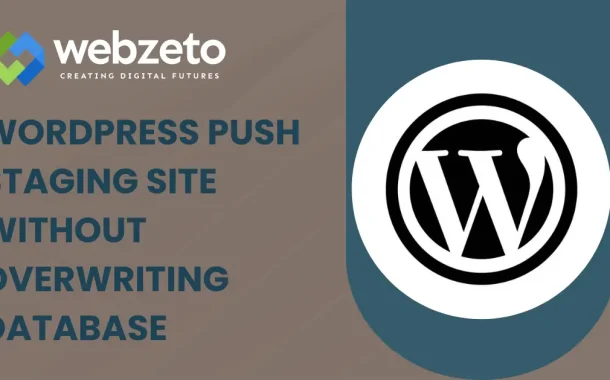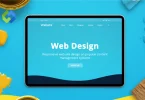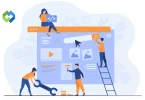Pushing a staging site ensures that your live site stays updated with the latest improvements or fixes while minimizing risks. It helps prevent errors that could arise from direct changes to the live site. By carefully pushing updates from staging, you maintain site stability and enhance user experience without compromising the live site’s functionality.
Table of Contents
Table of Contents
What is a staging site?
A staging site is essentially a replica of your live website, set up in a separate environment for testing purposes. It mirrors the live site’s structure and content but is not accessible to the public. This private environment allows you to try out updates, new features, or design changes without risking your live site’s functionality.
Using a staging site helps you test changes thoroughly before making them live. For example, if you want to update your website’s design or add new plugins, you can do so on the staging site first. This way, you can identify and fix any issues that arise, ensuring that everything works as expected before pushing the changes to your live site.
A staging site also provides a safe space to experiment with different configurations or troubleshoot problems. It allows you to verify that updates do not conflict with existing features or cause unexpected issues. By resolving any problems on the staging site, you protect your live site from potential disruptions.
Challenges with Database Overwrites
Risks of Data Loss
Overwriting a database can lead to the loss of recent content, settings, or user data. If the live site has accumulated new posts, comments, or updates since the staging site was last synchronized, these changes can be erased during the overwrite. This is particularly concerning for sites with frequent content updates or active user interactions, as valuable data could be permanently lost.
Compatibility Issues
Different configurations between the staging and live sites can create compatibility issues. If the staging site has newer plugins, themes, or different settings, these discrepancies can cause conflicts when the live database is replaced. For example, a plugin update on the staging site might not be compatible with the current live site setup, leading to functionality problems or errors after the overwrite.
Risk of Downtime
The process of overwriting a database can introduce risks of downtime or site errors. If something goes wrong during the transition, it can lead to site outages or broken functionality. This can negatively impact user experience and accessibility. To mitigate this risk, careful planning, testing, and having a backup plan are essential to ensure a smooth update process.
Importance of Thorough Testing
To avoid issues, thorough testing on the staging site is crucial. This includes verifying that all changes work correctly and checking for compatibility with the live site’s environment. Additionally, having up-to-date backups and a rollback plan is important. This preparation helps to ensure that any potential problems can be quickly addressed, minimizing the impact on the live site.
Preparing for the Push
Backing Up Your Database
Before pushing updates from your staging site, it’s essential to back up your live database. This step ensures that you have a recent copy of all your data, including posts, pages, and user information. In case something goes wrong during the push, you can restore the backup to prevent data loss. Make sure the backup is complete and accessible, and store it in a secure location.
Reviewing Staging Site Changes
Thoroughly review the changes on your staging site before proceeding. Check for any updates to content, plugins, or themes. Ensure that everything works as expected and that there are no unresolved issues. Testing the staging site under various scenarios can help identify potential problems and prevent them from affecting your live site.
Ensuring Compatibility
Verify that the staging site’s updates are compatible with your live site’s current setup. Check for any differences in plugins, themes, or settings that could cause conflicts. If there are significant changes, consider adjusting your staging site to match the live environment more closely to reduce the risk of compatibility issues.
Planning the Push Process
Create a detailed plan for the push process. Outline the steps involved, including how you will transfer the data and any necessary downtime or maintenance periods. Communicate the plan to your team or stakeholders to ensure everyone is prepared. Having a clear plan helps to manage the process smoothly and address any issues quickly.
Steps to Push the Staging Site
1. Finalize Staging Site Changes
Ensure all updates, fixes, and changes on your staging site are complete. Conduct a thorough review to verify everything works as intended. Perform extensive testing to confirm the staging site is a perfect replica of what you want on the live site. Check for any last-minute issues, such as broken links or functionality problems. Ensure all plugins and themes are up-to-date and configured correctly. It’s also helpful to have other team members review the staging site to catch any issues you might have missed.
2. Backup the Live Site
Create a comprehensive backup of your live site’s database and files. This step is critical for recovery if anything goes wrong during the push. Ensure the backup is recent and stored securely. Use reliable backup plugins or tools, and verify that the backup includes all necessary components such as the database, media files, themes, and plugins. Test the backup by restoring it on a local or staging environment to ensure it works correctly. This backup will be your safety net.
3. Synchronize Data
Transfer the data from the staging site to the live site. Use appropriate methods such as exporting and importing the database, copying files manually, or utilizing specific plugins or tools designed for this task. Follow best practices for data migration to avoid errors or data loss. Ensure that all necessary files and database tables are included in the transfer. If using a plugin, carefully follow the instructions and settings to ensure a smooth process. Consider scheduling the push during low-traffic times to minimize disruption.
4. Test the Live Site
After the push, test the live site thoroughly. Check for broken links, missing content, and functionality issues. Conduct a comprehensive review to ensure everything has transferred correctly and is functioning as expected. Address any problems immediately to ensure site stability. Test key site functions such as forms, shopping carts, login processes, and any custom features. Use tools like Google Analytics to monitor traffic and user behavior for any unusual patterns. Engage users to report any issues they encounter for prompt resolution.
5. Monitor and Verify
Keep an eye on the live site post-push to identify any issues that may arise. Verify that all updates are applied correctly and the site is performing as intended. Monitor user feedback and site analytics to ensure a smooth transition and optimal performance. Regularly check site logs for errors and monitor server performance to detect any unusual activity. Set up alerts for critical issues to respond quickly. Maintain open communication with your team and users to gather feedback and address any concerns promptly.
Avoiding Database Overwrite
Use Selective Database Syncing
One effective way to avoid overwriting your live database is to use selective database syncing. This involves transferring only specific tables or data sets from your staging site to your live site. For instance, you can choose to sync only the new content or updated settings without affecting user data or recent comments. Tools and plugins designed for selective syncing can help automate and manage this process efficiently.
Employ Incremental Backups
Incremental backups capture only the changes made since the last backup, rather than copying the entire database. This method allows you to restore only the necessary updates, minimizing the risk of overwriting important live data. By keeping both incremental and full backups, you can ensure that you have a reliable fallback option if something goes wrong during the push.
Use Database Merge Tools
Database merge tools can help combine changes from your staging site with the live database without overwriting it completely. These tools compare the two databases and merge only the differences, preserving the existing data on the live site. This approach reduces the risk of data loss and ensures that new updates are integrated smoothly.
Implement Version Control for Database Changes
Applying version control principles to your database changes can help track and manage updates more effectively. By versioning your database schemas and changes, you can easily identify and revert problematic updates if needed. Tools like Git can be adapted for database version control, allowing you to maintain a history of changes and ensure consistency between your staging and live sites.
Test in a Sandbox Environment
Before applying changes directly to your live site, test them in a sandbox environment. A sandbox is an isolated environment that mirrors your live site, where you can apply updates and monitor their effects without risking the live database. This extra layer of testing helps identify potential issues and ensures that changes can be safely implemented.
Communicate and Plan with Your Team
Effective communication and planning with your team are crucial to avoiding database overwrite issues. Ensure that everyone involved in the push process understands the steps and potential risks. Develop a detailed plan that includes backup procedures, testing phases, and a rollback strategy. Clear communication and collaboration can help prevent mistakes and ensure a smooth update process.
Post-Push Checks
- Verify Data Integrity: After pushing changes to your live site, the first step is to verify data integrity. Check that all content, settings, and configurations have been transferred correctly from the staging site. Look for any discrepancies in the database, such as missing posts, altered user data, or incorrect settings. Use tools or plugins designed to compare databases to ensure that all data is consistent and intact.
- Test Core Functionality: Next, thoroughly test the core functionality of your live site. This includes essential features such as forms, login systems, search functions, and any e-commerce components like shopping carts and payment gateways. Ensure that these features are working as expected and that no new errors or issues have been introduced during the push.
- Check for Broken Links and Media: Check your site for any broken links or missing media files. These issues can occur if file paths or URLs were altered during the transfer. Use automated tools to scan for broken links and manually verify that all images, videos, and other media files are displaying correctly. Fix any broken links and re-upload any missing media as needed.
- Monitor Site Performance: Monitor your site’s performance after the push. Check the site’s loading speed, responsiveness, and overall user experience. Use performance monitoring tools to track metrics such as page load times, server response times, and error rates. Address any performance issues that arise to ensure that your site remains fast and reliable for users.
- Review User Feedback: Pay attention to user feedback immediately after the push. Users may encounter issues that were not apparent during testing. Provide a way for users to report problems easily and respond to their feedback promptly. Address any reported issues quickly to maintain a positive user experience and minimize disruptions.
- Update Security Measures: Ensure that all security measures are up-to-date after the push. This includes checking that all plugins, themes, and core files are running the latest versions. Review your site’s security settings and logs for any unusual activity. Implement any necessary security patches or updates to protect your site from vulnerabilities.
- Confirm Backup Availability: Finally, confirm that your new backup strategy is in place and functioning correctly. Ensure that new backups are being created according to your schedule and that they are stored securely. Test the backup system by performing a restore in a safe environment to verify that it works as expected. This ensures that you can quickly recover your site in case of future issues.
Conclusion
Pushing a staging site to a live WordPress site without overwriting the database is crucial to maintaining data integrity and site functionality. By using selective syncing, incremental backups, and database merge tools, you can effectively transfer updates while preserving important live data. Thorough preparation, including backing up your live site and finalizing changes on your staging site, is essential for a smooth process.
After pushing the updates, conducting post-push checks ensures everything works as intended. Verify data integrity, test core functionality, and monitor site performance. Address any issues promptly and review user feedback to maintain a positive user experience.