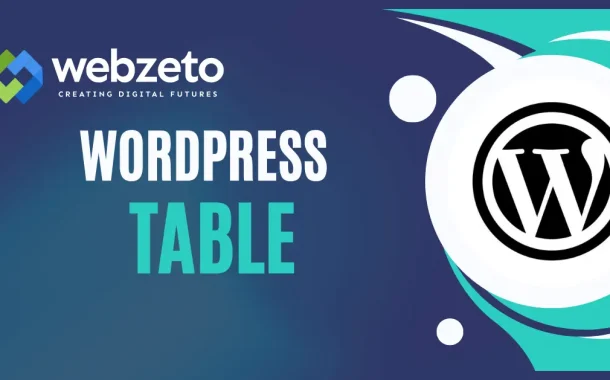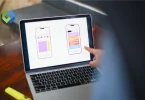Tables are essential for presenting structured data clearly. They help compare information, display prices, show schedules, or list features side by side. Using tables improves readability and makes your content more organized. This enhances the user experience, as visitors can quickly find and interpret the information they need. Well-designed tables also add a professional look to your website, making it more appealing and user-friendly.
Table of Contents
Table of Contents
Creating Tables in WordPress
Creating tables in WordPress is straightforward, whether you use the Gutenberg Block Editor or the Classic Editor.
Creating Tables in WordPress with Gutenberg Block Editor
To create tables in WordPress using the Gutenberg Block Editor, start by editing or creating a new post or page. Click the “+” button to add a new block and search for “Table”. Select the Table block and choose the number of rows and columns you need.
Once the table is added, you can click on each cell to enter your data. You can also format the text, add links, and even insert images within the cells, making your table more informative and visually appealing.
Creating Tables in WordPress with the Classic Editor
If you are using the Classic Editor, you can still create tables easily. Switch to the Text tab where you can manually enter your table’s HTML structure. This involves defining rows and columns and filling in your data accordingly.
While this method requires a bit more familiarity with HTML, it allows for precise control over the table’s structure and content. After entering your data, save the changes and preview the post or page to ensure your table displays correctly.
Enhancing Tables with Plugins
For those looking for more advanced table features, WordPress plugins like TablePress or WP Table Builder are excellent options. These plugins provide user-friendly interfaces and additional functionality such as sorting, filtering, and custom styling options. To use a plugin, go to the Plugins menu in your WordPress dashboard, search for the desired table plugin, and install it.
Once activated, follow the plugin’s instructions to create and customize your table. When ready, use the provided shortcode to insert the table into your post or page content. This makes managing and displaying complex tables easy and efficient, enhancing the overall user experience on your website.
Plugins for Advanced Table Management
WordPress plugins like TablePress or WP Table Builder are excellent options for those looking for more advanced table features. These plugins provide user-friendly interfaces and additional functionality such as sorting, filtering, and custom styling options.
To use a plugin, start by going to the Plugins menu in your WordPress dashboard. Search for the desired table plugin and install it. Once activated, follow the plugin’s instructions to create and customize your table. For example, TablePress allows you to create tables using an easy-to-use interface where you can import data from Excel or CSV files, add formulas, and customize the appearance without needing to code. WP Table Builder offers a drag-and-drop interface for building tables with elements like text, images, and buttons.
After creating your table with a plugin, use the provided shortcode to insert the table into your post or page content. This method simplifies managing and displaying complex tables, enhancing the overall user experience on your website.
Customizing Table Appearance
Customizing the appearance of tables in WordPress helps to make your data stand out and fit seamlessly with your site’s design. There are several ways to achieve this, from basic styling with the built-in editor to advanced customization using CSS or plugins.
- Basic Styling with Gutenberg Editor: The Table block in the Gutenberg Editor allows for simple styling options. You can change the alignment, adjust the width, and set the background color for header and body cells. These options are available in the block settings panel on the right-hand side.
- Using TablePress for Customization: If you use TablePress, it offers extensive styling options. You can add CSS classes to your tables and customize their appearance in the plugin’s settings. TablePress also allows you to use pre-defined styles or write custom CSS to change the look of your tables.
- Custom CSS: For more detailed customization, you can use custom CSS. This method provides the most flexibility, allowing you to change fonts, borders, colors, and spacing. You can add custom CSS in your theme’s customizer (Appearance > Customize > Additional CSS) or in the style.css file of your child theme.
- Responsive Design: Ensuring that your tables look good on all devices is crucial. Plugins like TablePress and WP Table Builder offer options to make tables responsive. This includes collapsing columns, enabling horizontal scrolling, or hiding certain columns on smaller screens.
- Advanced Plugins: Some plugins, such as WP Table Builder, offer a drag-and-drop interface for building tables with elements like text, images, and buttons. These plugins often come with advanced styling options and pre-designed templates to help you create visually appealing tables without needing to code.
Adding Interactive Features
Adding interactive features to your WordPress tables can significantly enhance user engagement and make your data more accessible and user-friendly.
Sorting
Allow users to sort table data by clicking on column headers. This is particularly useful for tables with numerical or alphabetical data, enabling visitors to quickly find specific information. Many plugins, such as TablePress, offer sorting options that can be easily enabled. This makes it simple for users to reorder the table content based on their needs.
Filtering
Enable users to filter table content based on specific criteria. This feature is especially helpful for large tables where users might want to narrow down the displayed information to relevant data. For example, if you have a product table, users can filter items by category, price range, or rating. TablePress includes a filtering feature that adds a search box above your table, making it easy for users to type in keywords to find matching entries.
Search Functionality
Adding a search box directly to your table allows users to quickly locate specific data within the table. This is highly beneficial for extensive tables with a lot of content. With built-in search functionalities provided by plugins like TablePress, users can input search terms to instantly highlight relevant rows, thus improving their navigation and experience.
Pagination
For very large tables, pagination helps by dividing the data into smaller, more manageable sections. This improves loading times and makes it easier for users to navigate through the information. Plugins such as TablePress support pagination, allowing you to specify the number of rows per page. This feature is especially useful for performance and user experience, ensuring that your table remains easy to use even with a large amount of data.
Responsive Design
Ensure your tables are mobile-friendly by making them responsive. Responsive tables adjust their layout based on the screen size, ensuring usability on both desktop and mobile devices. This can include collapsing columns, enabling horizontal scrolling, or adjusting font sizes. Plugins like TablePress and WP Table Builder offer features to make your tables responsive, ensuring they look good and function well on all devices.
Editable Tables
Allow users to edit table data directly on the front end. This is useful for collaborative environments or for gathering input from users. Plugins like WP Table Manager offer front-end editing capabilities, making it easy for users to update table content without needing access to the backend. This feature can be particularly useful for community-driven sites or applications requiring frequent updates from multiple users.
Common Issues and Troubleshooting
Creating and managing tables in WordPress can sometimes lead to issues that affect the appearance or functionality of your content.
Table Alignment Issues
Sometimes, tables may not align properly within your content, appearing misaligned or off-center. This can happen due to conflicting CSS styles or formatting errors. To fix alignment issues, review the CSS styles applied to your tables and ensure they are compatible with your theme. Additionally, check for any HTML formatting errors in your table code.
Table Not Displaying Correctly
Tables may not display as expected on your website, appearing broken or distorted. This can occur due to issues with HTML code, conflicting plugins, or theme compatibility issues. To troubleshoot, inspect the HTML code of your table for any errors or missing tags. Disable plugins one by one to identify if any are causing conflicts. If the issue persists, try switching to a default WordPress theme to see if the problem is theme-related.
Slow Page Loading Times
Large tables with extensive data can slow down your website’s page loading times, affecting user experience. To improve performance, consider implementing pagination for large tables, optimizing image sizes, and using caching plugins to reduce server load. You can also optimize your table code by removing unnecessary formatting and reducing the number of unnecessary columns or rows.
Responsive Design Problems
Tables may not display correctly on mobile devices, leading to usability issues for mobile users. To ensure responsive design, use CSS media queries to adjust table layout and styling based on screen size. Additionally, consider using responsive table plugins that automatically adjust table dimensions and column widths for mobile devices.
Accessibility Concerns
Tables may not be accessible to all users, especially those using assistive technologies like screen readers. To improve accessibility, ensure your tables have descriptive headers, use proper table markup (such as <th> for table headers), and provide alternative text for images within tables. Test your tables using accessibility tools to identify and address any accessibility issues.
Data Import/Export Errors
Importing or exporting table data may sometimes result in errors or data loss. To avoid issues, use reliable plugins or tools for data import/export and ensure your table data is properly formatted. Backup your data regularly to prevent data loss and verify the integrity of imported/exported data before and after the process.
FAQs
Q. Can I create complex calculations within WordPress tables?
No, WordPress tables are primarily used for displaying data rather than performing complex calculations. For calculations, you might need to use external tools or plugins specifically designed for that purpose.
Q. Are there any limitations to the number of rows or columns in WordPress tables?
While there’s no strict limit, excessively large tables can affect page loading times and user experience. It’s best to keep tables concise and relevant to avoid overwhelming visitors.
Q. Can I directly import tables from Excel or Google Sheets into WordPress?
While WordPress itself doesn’t offer direct importing from Excel or Google Sheets, there are plugins like TablePress that allow you to import data from these sources. Alternatively, you can copy and paste data from Excel into WordPress table editors.
Q. Do WordPress tables support dynamic data that updates automatically?
WordPress tables typically display static data entered by the user. For dynamic data that updates automatically (such as real-time stock prices or weather forecasts), you’ll need to use plugins or custom coding to integrate external APIs or databases.
Q. Is it possible to create interactive charts or graphs within WordPress tables?
While WordPress tables can display data in rows and columns, they don’t natively support interactive charts or graphs. For such functionality, you’d need to use dedicated charting plugins or embed external charts from services like Google Charts or Chart.js.
Conclusion
WordPress tables are powerful tools for organizing and presenting data on your website. Whether you’re showcasing product specifications, pricing information, or comparison charts, tables help to structure content in a clear and concise manner. By utilizing the Gutenberg Block Editor or the Classic Editor, creating tables becomes a straightforward task, accessible to users of all skill levels.
Moreover, with the availability of plugins like TablePress and WP Table Builder, you can enhance your tables with advanced features such as sorting, filtering, and responsive design. These plugins offer intuitive interfaces and customization options, empowering you to tailor tables to your specific needs without extensive coding knowledge.