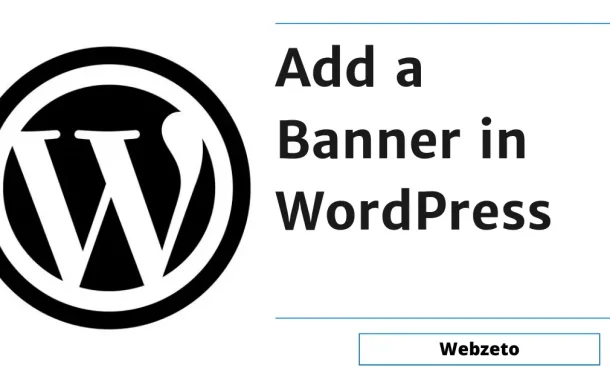They provide an opportunity to showcase essential information prominently, improving user experience and increasing the likelihood of desired outcomes, such as conversions or engagement. Additionally, banners can help establish brand identity and reinforce branding elements throughout the site. In essence, banners serve as powerful communication tools, quickly communicating messages and directing user attention, thus contributing to the effectiveness and success of WordPress websites.
Table of Contents
What Banners Are and Their Role in Website Design
Banners are like eye-catching billboards on websites, instantly grabbing attention with colorful graphics and messages. They’re usually found at the top of a webpage, making them one of the first things visitors see. Banners are versatile, serving multiple purposes, such as announcing sales, promoting new products, or directing users to important pages.
In website design, banners act as guides, pointing visitors towards key content or actions they might be interested in. They’re like signposts on a digital highway, helping users navigate the site easily. Beyond functionality, banners also contribute to a website’s overall look and feel, adding a touch of style and personality.
Some banners even have dynamic features, like slideshows or animations, which make the browsing experience more engaging. Banners are essential for websites, combining practicality with aesthetics to create a visually appealing and user-friendly online environment.
Banners can convey crucial information about the website or brand, such as a logo or tagline, establishing instant recognition and trust with visitors. They serve as digital storefronts, showcasing the best offerings or highlighting special deals to entice users to explore further. Moreover, banners can adapt to different screen sizes, ensuring a consistent and captivating experience across various devices, from desktops to smartphones. With their strategic placement and charming visuals, banners become potent assets in capturing and retaining user interest.
Choosing a Banner Plugin or Theme
There are several factors to consider when choosing a banner plugin or theme for your WordPress website.
Assessing Your Needs and Goals
Before exploring the options available, consider what you aim to achieve with your banners. Do you need a straightforward solution for displaying static banners, or are you looking for something more dynamic with advanced features like slideshows or animations? By clarifying your objectives upfront, you can narrow your choices and focus on solutions that align with your specific requirements.
Once you’ve identified your needs, consider the level of customization you require. Some plugins offer extensive customization options, allowing you to tailor every aspect of your banners to suit your brand’s identity and messaging. On the other hand, themes may provide pre-designed banner layouts that integrate seamlessly with your website’s overall design. Understanding the level of flexibility and control you need will help you make an informed decision when selecting a banner solution.
Compatibility and Integration
Compatibility is vital when choosing a banner plugin or theme for your WordPress site. Ensure your preferred solution is compatible with your current WordPress version, theme, and other installed plugins. Compatibility issues can lead to glitches or conflicts that disrupt your site’s functionality and user experience. Additionally, consider how well the banner solution integrates with your website’s design and layout. Look for options that offer seamless integration, allowing your banners to blend seamlessly with the rest of your site’s content and aesthetics.
Furthermore, assess whether the banner solution provides responsive design capabilities. With the increasing prevalence of mobile browsing, your banners must look and perform flawlessly across devices of all sizes. A responsive banner solution will automatically adjust its layout and appearance to provide an optimal viewing experience on smartphones, tablets, and desktops. By prioritizing compatibility and integration, you can ensure that your chosen banner solution enhances your website’s functionality and aesthetics without causing disruptions or inconsistencies.
Reliability and Support Documentation
When selecting a banner plugin or theme for your WordPress site, it’s crucial to consider the solution’s reliability and the quality of its support documentation. Look for options that receive positive user reviews and have a reputation for reliability and stability. Additionally, check whether the plugin or theme offers comprehensive support documentation, including setup instructions, troubleshooting guides, and FAQs. A well-documented solution can save you time and frustration by providing clear guidance on using and customizing your banners effectively.
Moreover, consider the level of support the plugin or theme developer provides. Look for options that offer responsive customer support via email, forums, or live chat. Prompt and helpful support can be invaluable if you encounter any issues or have questions about using the banner solution. Before making your final decision, take the time to research the developer’s support policies and response times to ensure that you’ll have the assistance you need when you need it.
Considering Cost and Value
While many free banner plugins and themes are available for WordPress, some may offer premium features or support for a fee. Before deciding, carefully consider your budget and the value proposition of each option. Free solutions can be cost-effective for those on a tight budget but may need more advanced features or dedicated support. On the other hand, Premium options may offer additional functionality, customization options, and priority support for a price. Please evaluate the features and benefits of each option relative to its cost to determine which offers the best value for your needs.
Additionally, consider whether the plugin or theme offers a one-time purchase option or requires a subscription. A one-time purchase may be preferable if you want a one-time investment with no recurring fees. At the same time, a subscription model may provide ongoing updates and support for a predictable monthly or annual fee. Take the time to compare pricing plans and features to find the option that fits within your budget and offers the most value for your investment.
Installing and Activating the Banner Plugin or Theme
Adding banners to your WordPress website can make it more visually appealing and informative for visitors. In this guide, we’ll walk you through installing and activating a banner plugin or theme to enhance your site’s design and functionality.
Installing Your Chosen Banner Solution
- Log into your WordPress dashboard using your username and password.
- Find the “Plugins” or “Themes” section in the sidebar menu.
- Click “Add New” to access the WordPress plugin or theme repository.
- Type the name or keywords of your chosen plugin or theme in the search bar.
- Once you find it, click the “Install Now” button to start the installation process.
- After installation, return to the “Installed Plugins” or “Installed Themes” section.
- Locate the newly installed plugin or theme from the list.
- Click the “Activate” button to make your site functional.
- Some plugins or themes require additional setup steps before activation, so follow any on-screen instructions or prompts.
Activation and Configuration
- Explore the settings provided by the plugin or theme to customize your banners.
- Adjust banner size, color, text content, and animation effects.
- Decide where you want your banners to appear on your site, such as the header, sidebar, or footer.
- Before making your banners live, preview your site to see how they will look to visitors.
- Once you’re satisfied with the configuration, save your settings to apply the changes.
- Consider testing your banners on different devices to ensure they display correctly on desktops, tablets, and smartphones.
- With your banners configured and saved, your WordPress site is now equipped with engaging and informative content.
- Monitor the performance of your banners over time and make adjustments as needed to optimize their effectiveness in attracting and engaging your audience.
Uploading Banner Images
Uploading banner images to your WordPress website is straightforward and allows you to customize and personalize your site’s appearance.
- Access Media Library: Log in to your WordPress dashboard and navigate to the “Media” section.
- Click Add New: Select the “Add New” button to upload your banner images from your computer.
- Upload Images: Drag and drop your banner images into the designated area, or click the “Select Files” button to choose them manually.
- Add Image Details: Once uploaded, you can add titles, descriptions, and alt text to your banner images for better accessibility and SEO.
- Insert Into Pages or Posts: After uploading, click on the image you want to use as a banner, then copy its URL or insert it directly into your pages or posts.
- Customize Display Settings: Adjust your banner images’ size, alignment, and other display settings to fit your website’s design and layout.
Creating Banner Slideshows
Creating banner slideshows in WordPress adds dynamic visual elements to your website, catching visitors’ attention and conveying multiple messages effectively.
- Choose a Slideshow Plugin: Select a WordPress plugin specializing in creating banner slideshows. Look for options with features like customizable slide transitions, autoplay settings, and mobile responsiveness.
- Install and Activate the Plugin: Navigate to your WordPress dashboard’s “Plugins” section and click “Add New.” Please search for your chosen slideshow plugin, install it, and then activate it to begin using its features.
- Create a New Slideshow: Once the plugin is activated, locate its settings or dashboard within the WordPress admin panel. Look for an option to create a new slideshow and click on it.
- Upload Banner Images: Upload the images you want to include in your slideshow. Most slideshow plugins allow you to upload multiple photos simultaneously and rearrange their order as needed.
- Configure Slideshow Settings: Customize your slideshow by adjusting slide duration, transition effects, navigation controls, and autoplay behavior. These settings may vary depending on the plugin you’re using.
- Insert Slideshow Into Pages or Posts: After configuring your slideshow, copy the shortcode provided by the plugin and paste it into the desired page or post where you want the slideshow to appear.
- Preview and Test: Preview your website to ensure the slideshow displays correctly and functions as expected. Test it on different devices to verify its responsiveness and usability.
Adding Banners to Pages or Posts
Adding banners to your WordPress pages or posts is a breeze. First, create a new page or post or edit an existing one where you want to place the banner. Then, click the “Add Media” button above the text editor.
Next, upload your banner image or select it from your media library. Once uploaded, fill in details like the title, alt text, and description for better accessibility and SEO. You can also choose the alignment and size options for the banner image.
After that, insert the image into your page or post by clicking the “Insert into page/post” button. If you want the banner to link to a specific page or URL when clicked, you can customize the banner link by highlighting the image and clicking the “Insert/edit link” button.
Finally, preview your page or post to ensure everything looks good, then click “Publish” or “Update” to make your changes live. With these simple steps, you can effortlessly integrate eye-catching banners into your WordPress content, enhancing its visual appeal and effectiveness.
Customizing Banner Settings
Customizing banner settings in WordPress is accessible and allows you to make your banners match your website’s look and feel. First, find the settings for your banners, which could be in the plugin or theme options or a particular banner management area.
Once you’ve found the settings, you can start adjusting the banner’s appearance. This includes changing its size, colors, fonts, and background to fit your website’s style. Make sure the text is easy to read, and the colors match your brand.
Next, decide where your banners will appear on your site. You can display them in the header, footer, sidebar, or within specific pages or posts. Pick the placement that will get the most attention from your visitors.
You can also customize how your banners behave. This includes how they transition between slides, whether they are autoplay, and if they have navigation controls. Remember to add clear call-to-action buttons to encourage visitors to take action. Once you’re happy with your settings, save them and preview your website to ensure everything looks right.
Previewing and Testing Banners
Previewing and testing your banners in WordPress is essential to ensure they look good and work correctly before showing them to your website visitors. First, find the “Preview” button while editing your page or post in WordPress. Clicking this button lets you see how your page looks without publishing it.
Check where your banners appear on the page while in preview mode. Please ensure they’re in the right place and don’t mess up the layout of your content. Resize your browser window or use tools to see how your banners look on different devices like phones and tablets. They should adjust nicely to fit various screen sizes.
Test any clickable parts of your banners, like buttons or links, to ensure they take visitors to the right places when clicked. Everything must work smoothly and as expected. Take note of how quickly your page loads with the banners included. Slow-loading banners can annoy visitors, so it’s essential to ensure they load quickly.
Open your website in different browsers to check that your banners display correctly everywhere. They should look the same and work well in all browsers. Finally, share your preview link to ask for feedback from others. They can give you helpful suggestions and catch any mistakes you have missed.
Optimizing Banners for SEO
Optimizing your banners for SEO in WordPress helps improve their visibility in search engine results, driving more organic traffic to your website.
- Optimize Image Alt Text: Provide descriptive alt text that accurately describes the image content when adding banner images. Alt text helps search engines understand what the image is about and improves accessibility for users with disabilities.
- Include Relevant Keywords: Incorporate relevant keywords related to your banner’s content or your website’s focus within the alt text and image file names. This helps search engines understand the context of your banners and rank them for relevant searches.
- Optimize Image File Size: Compress your banner images to reduce their file size without sacrificing quality. Smaller file sizes improve website loading speed, a crucial ranking factor for search engines. Use image compression tools or plugins to optimize your banner images for the web.
- Use Descriptive Titles and Captions: Write descriptive titles and captions for your banners that include relevant keywords. This provides additional context for search engines and helps users understand the purpose of the banners.
- Link Banners to Relevant Pages: If your banners contain clickable elements, such as buttons or text links, ensure they link to relevant pages on your website. Internal linking helps search engines discover and index your content, improving its visibility in search results.
- Optimize Banner Placement: Consider the placement of your banners within your website’s layout. Banners placed near the top of the page or within prominent sections are more likely to be seen by users and indexed by search engines.
- Monitor Performance: Keep track of your banner’s performance using analytics tools. Monitor click-through rates, impressions, and conversions to assess their effectiveness in driving traffic and engagement.
Advanced Banner Techniques
Advanced banner techniques in WordPress allow you to create more engaging and interactive banner experiences for your website visitors.
Animated Banners
Animated banners are eye-catching and dynamic, using effects like fading, sliding, or rotating images to draw users’ attention. These animations add visual interest and can make your banners more memorable to visitors. By incorporating animation into your banners, you can create a more engaging and interactive experience for users, encouraging them to explore further.
Interactive Elements
Interactive elements such as clickable buttons, sliders, or forms enhance user engagement by allowing visitors to interact directly with your content. These elements allow users to act, such as purchase or sign up for a newsletter. Adding interactive features to your banners can create a more immersive experience that encourages participation and increases conversion rates.
Personalized Banners
Personalized banners use dynamic content to tailor messages to individual users based on their browsing history, preferences, or demographics. By delivering relevant content to each user, personalized banners can increase engagement and drive conversions. These banners create a more customized experience for visitors, making them feel valued and understood by your website.
Optimization and Testing
Optimizing and testing your banners is crucial for ensuring they perform well and meet your goals. A/B testing allows you to experiment with different banner designs and messages to identify what resonates best with your audience. Optimizing your banners for responsiveness ensures they display correctly on all devices, providing a seamless user experience.
FAQs
Can I add banners to specific pages or posts only?
Yes, You can add banners to specific pages or posts by inserting them into the content area using the WordPress editor.
Are there any restrictions on the size or format of banner images?
While WordPress supports various image formats like JPEG, PNG, and GIF, it’s recommended that images be optimized for web use and not too large to avoid impacting page load times.
Can I schedule banners to appear or disappear at specific times?
Yes, some banner plugins offer scheduling features that allow you to set start and end dates for displaying banners, making it easy to promote limited-time offers or events.
Is it possible to track banner performance and engagement?
Yes, many banner plugins provide analytics and tracking capabilities, allowing you to monitor metrics like click-through rates, impressions, and conversions to assess the effectiveness of your banners.
Can I use banners to display video content on my WordPress site?
Yes, some advanced banner plugins support embedding video content, allowing you to create dynamic banners that include videos alongside images and text.
Conclusion
Adding banners to your WordPress website is a straightforward way to make it look better and convey important messages. Following the steps in this guide, you can easily add banners to your pages or posts, whether promoting deals, showcasing new items, or just adding some decoration.
With various banner plugins and themes available, you have the freedom to customize your banners to match your needs and preferences. From simple images to dynamic slideshows, you can create banners that reflect your brand and engage your audience. Remember to optimize your banners for search engines by using descriptive text and ensuring they work well on different devices.