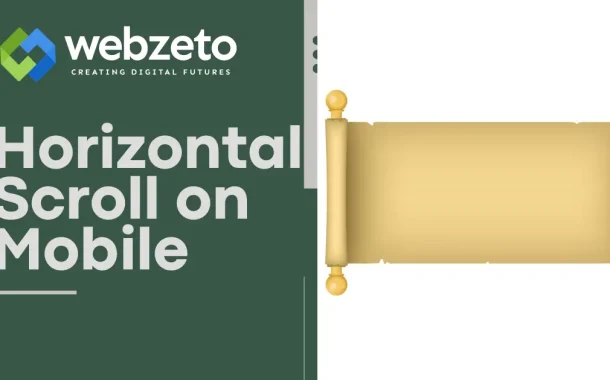The importance of horizontal scrolling on mobile lies in improving user experience. It provides a way to showcase more content without cluttering the screen. Users can easily swipe through items, which feels more natural on touchscreens. Horizontal scrolling also helps in creating visually appealing layouts.
Table of Contents
Table of Contents
What is Horizontal Scrolling?
Horizontal scrolling is a navigation technique that allows users to move left or right to view content. Unlike the traditional vertical scrolling, which moves content up and down, horizontal scrolling offers a unique way to display information on screens. This method is particularly effective on mobile devices, where screen space is limited. By enabling users to swipe or drag their fingers horizontally, designers can present wide content, such as images, galleries, product listings, or timelines.
One common use of horizontal scrolling is in photo galleries or portfolios. Users can easily swipe through images, giving them a seamless viewing experience. This technique can also be applied to showcase products in an online store, allowing users to browse items without feeling overwhelmed by too much vertical content. By organizing content horizontally, designers can create a more visually appealing layout that encourages exploration.
Horizontal scrolling can enhance user engagement and interaction. It invites users to explore content at their own pace, making the experience more dynamic. This approach can also help reduce clutter on the screen, as it allows for more items to be displayed without overcrowding. Additionally, horizontal scrolling can be more intuitive for mobile users, as many are accustomed to swiping through content in apps and social media platforms.
Setting Up Horizontal Scrolling
Organizing Your Content
The first step in setting up horizontal scrolling is to organize your content properly. Begin by wrapping the items you want users to scroll through in a container. This container acts as the main area where all your scrollable content will reside. For example, if you are showcasing images, each image would be placed inside this container. By organizing your content in this way, you create a clear structure that facilitates smooth navigation for users.
Applying Layout Styles
Once your content is organized, the next step is to apply the right layout style to the container. Using Flexbox is a popular method for creating horizontal scrolling. When you set the container to display as a flexbox, the items inside will automatically align horizontally. This allows users to swipe left or right to access additional content. It’s essential to assign a fixed width to each item to ensure they are evenly spaced. This prevents overlap and keeps the layout visually appealing, making it easier for users to browse through the content.
Finding CSS Grid as an Alternative
While Flexbox is often the go-to method for simple horizontal scrolling, CSS Grid is another option worth considering. CSS Grid allows for more complex layouts and gives you greater control over the positioning of items. You can define specific rows and columns to create a more structured design. However, this method may require a deeper understanding of CSS, so it’s best suited for more intricate layouts that demand precision.
Implementing Horizontal Scroll with JavaScript
1. Enhancing User Experience with JavaScript
While CSS can handle basic horizontal scrolling, JavaScript allows you to enhance the user experience by adding more interactive and dynamic features. For instance, you can use JavaScript to create smooth scrolling effects, which make the navigation feel more fluid and natural. This can be particularly beneficial on mobile devices, where touch gestures play a crucial role in user interaction. By implementing JavaScript, you can also detect swipe gestures and trigger specific actions, like snapping to the next item or adding animations that make the scrolling experience more engaging.
2. Smooth Scrolling Effects
One of the most popular uses of JavaScript in horizontal scrolling is to implement smooth scrolling effects. This technique ensures that when a user swipes or clicks to scroll, the content moves smoothly rather than jumping abruptly from one item to the next. Smooth scrolling makes the user interface feel more polished and can help in maintaining the user’s focus on the content. You can easily implement this by listening for scroll events and applying a smooth transition to the scrolling action.
3. Detecting and Handling Swipe Gestures
JavaScript can also be used to detect and respond to swipe gestures, which are a natural way for users to interact with mobile content. By detecting swipe gestures, you can create a more intuitive navigation system. For example, you could program the scroll to automatically move to the next item when a swipe is detected. This can be especially useful in galleries or product sliders, where users expect to quickly move through items with a simple swipe.
4. Adding Scroll Snapping for Better Control
Scroll snapping is another feature that can be implemented using JavaScript. This technique ensures that the scroll position locks onto specific points, such as the start of each item, rather than stopping midway. Scroll snapping provides users with better control over navigation, making it easier to focus on one item at a time. This feature is particularly useful in scenarios where precise navigation is required, such as in multi-item carousels or detailed image galleries.
When to Use Horizontal Scrolling
Horizontal scrolling is great for showing visual content like image galleries or product carousels. It allows users to swipe through items without feeling overwhelmed by too much information on the screen. This approach is especially useful when you have a series of images or products that need to be viewed in order. It makes browsing feel more natural and can keep users engaged longer.
You can also use horizontal scrolling to make the user experience more interactive. For example, it works well in apps or websites that guide users through different steps or tell a story. This method can make navigation feel more dynamic and interesting. It’s also a good way to display wide content, like tables or charts, without taking up too much vertical space on the screen.
Testing and Debugging
Testing is a crucial step in ensuring that horizontal scrolling works seamlessly across different mobile devices. Since mobile users interact with content through touch gestures, it’s essential to verify that the horizontal scroll responds accurately and smoothly to these inputs.
Tools for Testing Horizontal Scrolling
Several tools can assist in testing horizontal scrolling on mobile devices. Browser developer tools, like those found in Chrome or Safari, allow you to simulate different screen sizes and devices, providing a quick way to test how your horizontal scroll behaves across various environments.
Additionally, you can use emulators or real device testing services, like BrowserStack or Firebase Test Lab, to see how the scroll performs on actual devices. These tools are invaluable for catching issues that might not be apparent in a desktop environment.
Common Issues and Their Solutions
During testing, you might encounter common issues such as unresponsive scrolling, content overflow, or alignment problems. For example, if the scroll feels jerky or slow, it might be due to performance issues, which can often be resolved by optimizing your code or reducing the size of images and other assets.
If content overflows or doesn’t align properly, check your layout settings and ensure that items are correctly sized and spaced. Another issue might be the scroll snapping not working as intended, which can usually be fixed by adjusting your JavaScript or CSS settings.
Debugging Techniques
Debugging is a critical part of the testing process, helping you pinpoint and resolve issues that affect horizontal scrolling. Start by using browser developer tools to inspect the layout and see if any elements are causing problems. You can also add logging to your JavaScript code to track how the scroll is functioning and identify where it might be breaking down. Testing on actual devices is important for catching bugs that may not show up in a simulated environment. Regularly test on multiple devices and screen sizes to ensure your horizontal scroll works consistently across all platforms.
FAQs
Q. Can I make horizontal scrolling work on all mobile browsers?
Yes, horizontal scrolling can work on all major mobile browsers. However, testing on different browsers is important to ensure consistent performance.
Q. How do I prevent horizontal scrolling from causing layout issues?
Ensure that your content is properly sized and spaced. Using responsive design techniques will help prevent layout issues across different screen sizes.
Q. Is horizontal scrolling bad for SEO?
Horizontal scrolling itself doesn’t harm SEO, but if important content is hidden in the scroll and not easily accessible, it might negatively impact your site’s usability, which can indirectly affect SEO.
Q. Can I disable horizontal scrolling if it’s not needed?
Yes, you can disable horizontal scrolling by ensuring that your content fits within the screen width. This can be done by setting appropriate CSS properties like overflow-x: hidden;.
Q. How does horizontal scrolling affect accessibility?
Horizontal scrolling can pose challenges for users with disabilities. It’s important to provide clear navigation cues and consider alternatives, such as vertical scrolling or accessible navigation options.
Conclusion
Horizontal scrolling on mobile can be a powerful tool when used correctly. It allows you to present content in a way that is both engaging and space-efficient. By organizing your content, applying the right layout styles, and enhancing the experience with JavaScript, you can create a smooth and interactive user experience. Testing and debugging are essential steps to ensure everything works well across different devices.
However, it’s important to use horizontal scrolling carefully. It’s best suited for visual content, interactive experiences, or when screen space is limited. Always consider the user’s experience and whether horizontal scrolling truly adds value.