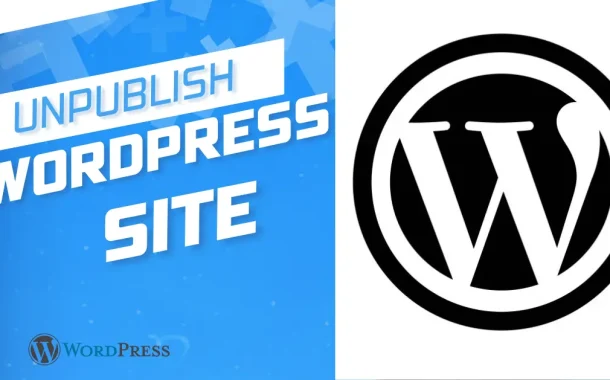Unpublishing can safeguard sensitive data from unauthorized access during maintenance or updates. It allows website owners to manage their online presence effectively, ensuring that only accurate and relevant content is accessible to the public. Overall, unpublishing is a fundamental aspect of WordPress site management, enabling owners to maintain professionalism, protect data, and uphold their brand’s reputation.
Table of Contents
Table of Contents
Means to Unpublish a Site
Unpublishing a WordPress site means temporarily or permanently making it hidden or inaccessible to the public. This could be because the site needs updates, is undergoing maintenance, or the owner wants to keep it private for a while.
There are a few ways to unpublish a site. One way is to put it in maintenance mode, which shows visitors a message saying the site is under construction. Another way is to stop search engines from showing the site in search results. You can also protect the site with a password or delete specific parts or the whole site altogether. Each method has its purpose, helping site owners manage their content effectively while ensuring privacy and control.
Reasons for Unpublishing
Unpublishing a WordPress site is a strategic decision made for various reasons. It effectively allows owners to manage their content, privacy, and online presence.
- Undergoing Maintenance: Sometimes, websites need some fixing, just like a house might need repairs. The site might not look its best during this time, so it’s better to hide it until everything’s spruced up and ready to go. This way, visitors won’t see errors or broken links during work. Once the maintenance is finished, the site can return shiny and new online.
- Rebranding or Redesign: Imagine your website as a shop front. Sometimes, you can change how it looks or what it sells. That’s like rebranding or redesigning your site. It’s like giving your shop a fresh coat of paint or rearranging the shelves. However, while the changes are happening, closing the shop temporarily is better so that customers understand the construction work.
- Privacy Concerns: Just like how you might keep some things in a secret drawer, there could be stuff on your website meant only for certain people to see. It could be personal photos or confidential information. By unpublishing the site or parts of it, you can keep those things safe from prying eyes.
- Legal or Compliance Issues: Sometimes, websites need to follow certain rules, just like people do. If there are any legal problems or rules the site isn’t following, it might need to be taken offline until everything’s sorted out. It’s like putting the website on a timeout until it learns to play by the rules.
- End of a Project or Campaign: Picture a website like a stage for a play. Once the show’s over, the stage isn’t needed anymore. Similarly, if a project or campaign on a website has finished, there might not be a reason to keep the site running. It’s like turning off the lights and closing the curtains after the final performance.
Potential Impacts of Unpublishing
Unpublishing a WordPress site can have various effects, both positive and negative, which are important to consider.
- Visibility Impact: When a site is unpublished, it becomes invisible to visitors, affecting its online presence and visibility in search engine results. This might be good if you’re working on something secret, but it could also mean fewer visitors and less attention to your site.
- User Experience: Visitors who try to access an unpublished site may encounter error messages or broken links, leading to frustration and a negative user experience. It’s like trying to visit a closed store – disappointing and inconvenient for customers.
- SEO Impact: Unpublishing a site or specific content can affect its search engine ranking and indexing. If search engines can find your site, it might appear in search results when people look for it. This could be a problem if you want people to find your site easily.
- Brand Reputation: Depending on the reason for unpublishing, it could impact the brand’s reputation. For example, if a site suddenly disappears without explanation, it might raise questions or concerns among visitors. It’s like if a store suddenly closed down without warning – people might wonder what happened and if they can trust the brand anymore.
- Data and Content Security: Unpublishing a site may involve deleting or hiding content, impacting data security and integrity. It’s important to ensure that sensitive information is properly handled and protected during unpublishing.
- Communication Impact: If the site is unpublished with prior notice or explanation to visitors, it could lead to clarity and understanding. Proper communication about the reasons for unpublishing and any plans can help mitigate these issues.
Preparation Before Unpublishing
Before unpublishing a WordPress site, it’s crucial to take some preparatory steps to ensure a smooth transition and mitigate potential issues.
Backup Your Site
Before you unpublish your WordPress site, creating a backup of all your website’s content, including pages, posts, media files, and settings, is essential. Think of it as a photocopy of important documents before making significant changes. Creating a backup ensures a safety net if something goes wrong during the unpublishing process. Several plugins available for WordPress can help you easily create backups of your site with just a few clicks. Having a backup on hand can restore your site to its previous state if needed, giving you peace of mind during the unpublishing process.
Additionally, it’s a good idea to store your backup files in a secure location, such as an external hard drive or cloud storage service. This ensures that your backup is safe and accessible even if something happens to your website or server. Remember to regularly update your backups, especially before making any major changes to your site. By backing up your site before unpublishing, you can safeguard your content and data and avoid potential headaches down the road.
Communicate with Stakeholders
Communication is key when it comes to unpublishing your WordPress site. Before taking your site offline, it is important to inform your stakeholders, such as regular visitors, subscribers, or collaborators, about the upcoming changes. This could be done through email newsletters, social media posts, or announcements on your website. Letting your audience know about the unpublishing and the reasons behind it helps maintain transparency and trust. It also gives them a heads-up so they can adjust their expectations accordingly.
When communicating with stakeholders, provide clear and concise information about the unpublishing process and any alternative ways they can access your content during this time. For example, you could provide links to relevant resources or suggest following your social media accounts for updates. By keeping your stakeholders informed and involved, you can minimize confusion and ensure a smoother transition during the unpublishing process. Open communication fosters positive relationships with your audience and demonstrates your commitment to their needs.
Consider Alternatives
Before unpublishing your WordPress site, it’s wise to explore alternative options that may meet your needs without completely taking the site offline. One alternative is to utilize maintenance mode, temporarily hiding your site from visitors while allowing you to make updates or changes behind the scenes. This approach ensures that your site remains accessible for editing while informing visitors it’s undergoing maintenance. It’s like temporarily closing the curtains while rearranging the furniture in your shop.
Another alternative is to consider whether specific parts of your site need to be unpublished rather than the entire site. For example, if you’re revamping certain pages or sections, you can unpublish them individually while keeping the rest of the site accessible. This targeted approach allows you to make necessary changes without disrupting the entire site’s availability, just like how you might renovate one room in your house without shutting down the entire building. By carefully considering these alternatives, you can minimize downtime and ensure a seamless transition for your WordPress site.
Methods to Unpublish a WordPress Site
Using Maintenance Mode
One method to temporarily unpublish a WordPress site is to utilize WordPress maintenance mode. This feature lets you display a customizable message to visitors, informing them that the site is currently being maintained. While in maintenance mode, visitors won’t have access to the site’s content, but you can still work on it behind the scenes.
It’s like putting up a “closed for renovations” sign on your shop door while you tidy up inside. Maintenance mode plugins in WordPress make it easy to activate and deactivate this feature as needed, providing flexibility and control over the unpublishing process.
Disabling Indexing
Another method is to turn off indexing, which prevents search engines from crawling and indexing your site’s pages. By instructing search engines not to index your site, you effectively make it invisible to people searching for it online. While the site remains accessible to those who know the URL, it won’t appear in search engine results.
This method is useful if you temporarily hide your site from the public without completely taking it offline. It’s like temporarily removing your house from the map while you sort things out inside. However, it’s important to remember to re-enable indexing once you’re ready to make your site public again to ensure it appears in search results.
Password Protection
A third method is to password protect your site, restricting access to only those with the password. This effectively makes the site private and inaccessible to the general public. Visitors will be prompted to enter a password before viewing the content, ensuring only authorized users can access it.
This method is useful when limiting access to specific individuals or groups while keeping the site online. It’s like locking the door to your house and only giving the key to trusted friends or family members. Remember to share the password with those who need access and remove the password protection when you’re ready to make the site public again.
Step-by-Step Guide to Unpublishing
You can smoothly unpublish your WordPress site while keeping visitors informed and controlling your online presence.
1. Accessing WordPress Dashboard
- Open your web browser.
- Type your website’s address.
- Enter your username and password.
- Click “Log In.”
- You’ll reach your website’s dashboard.
2. Choosing the Unpublishing Method
- Decide if you want to hide your site temporarily or make it private.
- Think about hiding the whole site or just parts of it.
- Consider if you still want your site to appear in search results.
- Pick the method that fits your needs.
3. Implementing the Chosen Method
- If using maintenance mode, find a maintenance mode plugin and install it.
- Set up the plugin to show a message to visitors during maintenance.
- To turn off indexing, go to your site’s settings and tick a box.
- For password protection, set a password in your site’s settings.
4. Verifying Unpublishing
- Open a new browser tab and visit your website.
- Check whether the maintenance message, indexing change, or password protection works.
- Test your site on different devices like phones and tablets.
- Make sure visitors see the message or restriction you set up.
5. Communicating Changes
- Write an email or social media post to inform your regular visitors.
- Explain why you’re unpublishing your site and when it will be back.
- Put a notice on your site’s homepage or create a temporary page.
- Offer other ways for people to contact you or access your content.
Tips for Managing Unpublished Content
These tips can effectively manage unpublished content on your WordPress site, ensuring data security and compliance with regulations.
Regular Backups
Schedule automated backups using WordPress plugins or hosting provider tools. Store backup files locally and on cloud storage platforms like Google Drive or Dropbox. Test backup restoration procedures periodically to ensure data integrity.
Set up email notifications for backup completion to stay informed of backup status. Consider keeping multiple backup versions to provide recovery options in case of data corruption or loss.
Document backup procedures and maintain a backup schedule for easy reference.
Monitoring Site Activity
Security plugins like Wordfence or Sucuri can be used to monitor website activity and detect potential security threats. Enable login notifications to receive alerts for any unauthorized access attempts. Regularly review access logs to identify unusual patterns or suspicious behavior.
Implement two-factor authentication for added security against unauthorized access. Set up automatic malware scanning to detect and remove malicious files or code injections. Stay informed about security best practices and emerging threats through security forums and newsletters.
Handling Redirects and URLs
Utilize redirection plugins like Redirection or Yoast SEO to set up redirects for unpublished content. Create custom redirect rules to guide visitors from old URLs to relevant alternative pages or resources. Implement 301 redirects for permanent content removal and 302 redirects for temporary content changes.
Regularly audit and update redirect rules to maintain accuracy and relevance. Monitor broken links using tools like Broken Link Checker and fix them promptly. Consider creating a custom 404 error page to provide helpful navigation options for visitors encountering broken links.
Addressing Legal and Compliance Issues
Conduct regular audits of unpublished content to ensure compliance with privacy laws and regulations. Obtain consent from individuals before collecting or processing any personal data, even for unpublished content. Implement data retention policies to manage the storage and deletion of unpublished content following legal requirements.
Document the legal basis for processing unpublished content, such as legitimate interests or consent. Provide clear and transparent privacy notices to inform users about how their data is handled, even for unpublished content. Seek legal advice if uncertain about compliance requirements or when dealing with sensitive data in unpublished content.
Communicating with Stakeholders
Maintain open communication channels with stakeholders through email newsletters, blog posts, or dedicated website announcements. Provide regular updates on the status of unpublished content and any changes in publishing plans. Solicit feedback from stakeholders regarding their preferences or concerns regarding unpublished content management.
Establish clear lines of communication for stakeholders to report any issues or provide input on content management decisions. Consider creating a dedicated FAQ section or knowledge base to address common questions or concerns from stakeholders. Offer support resources, such as user guides or tutorials, to assist stakeholders in navigating changes to unpublished content management processes.
Maintaining Site Security
Enforce strong password policies for user accounts and regularly remind users to update their passwords. Limit administrative access to essential personnel and regularly review user permissions to prevent unauthorized access. Keep WordPress core, WordPress themes, and plugins updated to patch security vulnerabilities and minimize the risk of exploitation.
Implement a Web Application Firewall (WAF) to block malicious traffic and protect against common attack vectors. Conduct regular security audits and vulnerability scans to identify and address potential security weaknesses. Educate users about common security threats, such as phishing attacks and malware infections, and guide how to avoid them.
Republishing a WordPress Site
Assessing Reasons for Republishing
Determine the reasons for republishing your WordPress site, such as completing updates, resolving issues, or relaunching after a period of unpublishing. Evaluate whether the site’s content, design, or functionality needs improvement before republishing. Consider feedback from stakeholders or users to identify areas for improvement or new features to implement.
Steps to Republishing
Access the WordPress dashboard and log in to your account. Review any changes made during the unpublishing period, such as content updates, design tweaks, or security enhancements. Ensure that all necessary plugins and themes are up to date to maintain site functionality and security.
Test the site’s performance, responsiveness, and functionality across different devices and browsers. Make any final adjustments or revisions to content, design elements, or settings before republishing. Prepare a launch plan, including scheduling the republishing date and time and notifying stakeholders or users about the site’s relaunch.
Communicating Changes to Stakeholders
Inform stakeholders, such as regular visitors, subscribers, or collaborators, about the upcoming republishing of the site. Provide details about any improvements or changes made during unpublishing and how they may affect users. Encourage feedback and engagement from stakeholders to ensure their needs and preferences are considered in the republishing process.
Testing and Quality Assurance
Conduct thorough testing of the republished site to identify and resolve any issues or errors before making it publicly accessible. Test website functionality, navigation, forms, and interactive elements to ensure they work as intended.
Check for compatibility with different devices, screen sizes, and web browsers to ensure a consistent user experience. Verify that all links, images, and media files are loading correctly and that content is displayed accurately.
Monitoring Performance and Feedback
Monitor the site’s performance and user feedback after republishing to identify any issues or areas for further improvement. Use web analytics tools to track website traffic, user engagement, and conversion metrics to measure the effectiveness of the republishing efforts.
Respond promptly to user inquiries, feedback, or issues to address concerns and maintain a positive user experience. Continuously iterate and refine the site based on user feedback and performance data to ensure it meets the needs and expectations of its audience.
FAQs
Q. Can I unpublish my WordPress site temporarily without losing any data?
Yes, you can unpublish your WordPress site temporarily without losing any data by using maintenance mode or disabling indexing to hide the site from public view.
Q. Will my site’s SEO be affected if I unpublish it temporarily?
Temporarily unpublishing your site may impact its SEO, as search engines may temporarily de-index it or lower its ranking. However, you can mitigate this by using proper SEO techniques and informing search engines that your site will be back.
Q. Can I unpublish only certain pages or posts on my WordPress site?
Yes, you can unpublish specific pages or posts on your WordPress site by editing them individually and changing their visibility settings to private or draft.
Q. Can I still access my unpublished WordPress site to make changes or updates?
Yes, you can still access your unpublished WordPress site by logging into your WordPress dashboard. You can make changes, updates, or modifications as needed from there.
Q. What should I do if I accidentally unpublish my WordPress site?
If you accidentally unpublish your WordPress site, don’t panic. You can quickly rectify the situation by republishing it from the WordPress dashboard or using a backup if necessary.
Conclusion
Unpublishing a WordPress site offers flexibility and control. Various methods can temporarily or permanently hide your site, whether for updates, legal reasons, or privacy concerns. You can navigate this process smoothly by following our guide and managing unpublished content carefully. Communicate changes to stakeholders and monitor performance after republishing to ensure a positive user experience.
With proper planning, unpublishing can be a seamless process. It’s important to remember that you can always republish your site from the WordPress dashboard if needed. Stay informed about security measures and comply with legal regulations to maintain the integrity of your site. Unpublishing allows you to take charge of your online presence, adjusting as necessary to meet your needs and those of your audience.