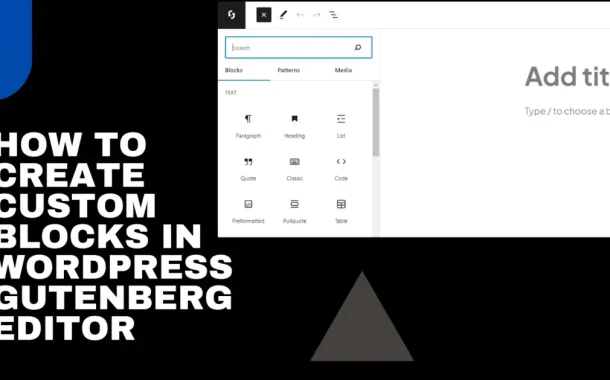Gutenberg Blocks matter because they make it easy to create stuff on WordPress. They help you design your website without needing to be a tech whiz. With these blocks, you can add pictures, and videos, and organize your content in cool ways. They let you be creative and make your website look awesome without any hassle.
Table of Contents
Table of Contents
Types of Gutenberg Blocks
Common Blocks
Common Blocks are the essential elements you’ll use to create content within Gutenberg. These blocks form the foundation of your web pages or posts. The Paragraph Block is where you’ll input most of your text content, allowing you to write, format, and add links seamlessly.
Heading Blocks enable you to create titles and headings of varying sizes, structuring your content hierarchy effectively. Image Blocks are used to insert images, whether uploaded from your computer or selected from your media library.
List Blocks help organize information into bulleted or numbered lists, aiding readability. Quote Blocks highlight specific text excerpts, adding visual emphasis to quotes. Additionally, File Blocks allow you to add downloadable files such as PDFs, while Video and Audio Blocks enable you to embed multimedia content like videos or podcasts directly into your posts.
Finally, the More Block assists in breaking up longer posts by inserting a “Read More” link. These Common Blocks offer versatility and simplicity, empowering you to craft engaging and informative content effortlessly within Gutenberg.
Formatting Blocks
Formatting Blocks are essential tools in Gutenberg that help you enhance the appearance and readability of your content. The Quote Block allows you to emphasize specific quotes or excerpts by giving them a distinct visual style, making them stand out within your text. Meanwhile, the List Block enables you to organize information neatly into either bulleted or numbered lists, improving the clarity and structure of your content.
If you need to display code snippets, the Code Block maintains the formatting of your code, ensuring it remains readable and separate from the surrounding text. Similarly, the Preformatted Block retains the exact formatting of text, making it ideal for displaying poetry or ASCII art without any alterations. Additionally, the Table Block empowers you to create tables, allowing you to present data in a structured format with rows and columns.
Layout Blocks
Layout Blocks are the tools in Gutenberg that help you organize and structure your content layout. The Columns Block divides your content into multiple columns, making your layout more dynamic and visually appealing.
With the Group Block, you can group related blocks, making it easier to manage and organize sections of your content. The Separator Block lets you insert horizontal lines or separators between different sections of your content, helping to visually divide your page or post.
Spacer Blocks create empty spaces between blocks, allowing you to control the spacing and layout of your content more precisely. Button Blocks enable you to add buttons to your content, making it easier for your readers to act.
Lastly, the Cover Block allows you to add cover images or videos to your content, creating visually engaging header sections for your pages or posts. Using these Layout Blocks, you can design visually appealing and well-organized pages and posts without any hassle.
Widget block
Widget Blocks are handy tools in Gutenberg that let you add dynamic content and features directly to your services of custom WordPress.
The Search Block adds a search bar to your content, so visitors can easily search your website without leaving the page. With the Calendar Block, you can embed a calendar into your content, making it simple for visitors to see upcoming events or appointments.
The Latest Posts Block displays a list of your newest blog posts, keeping visitors informed about your latest updates. Categories Block shows a list of your website’s categories, helping visitors explore different topics on your site.
Tag Cloud Block visually represents your website’s tags, showing visitors which topics are most popular or relevant. Finally, the Archives Block presents a list of your website’s archives, allowing visitors to browse past posts by month or year.
Embed Blocks
Embed Blocks are like magic windows that let you bring content from other places straight into your WordPress pages or posts. The YouTube Block makes it easy to add YouTube videos by just copying and pasting the video URL.
With the Twitter Block, you can share tweets or entire Twitter timelines directly within your content. Instagram Block allows you to showcase Instagram posts or profiles, bringing your Instagram content directly to your website visitors.
The Facebook Block lets you embed Facebook posts or pages, expanding your social media presence right on your site. Finally, the SoundCloud Block allows you to embed audio tracks or playlists from SoundCloud, so visitors can listen to music or podcasts without leaving your site.

Creating Gutenberg Blocks
Block Structure
Gutenberg Blocks consists of three main parts: HTML, CSS, and JavaScript. HTML provides the structure and content of the block, defining how it looks and behaves. CSS styles the block, determining its appearance such as colors, fonts, and layout.
JavaScript adds interactivity and functionality to the block, allowing users to interact with it and enabling dynamic content. Understanding how these three components work together is crucial for creating effective and functional Gutenberg Blocks.
Set Up Development Environment
Install a code editor such as Visual Studio Code, Sublime Text, or Atom on your computer. Set up a local WordPress development environment using tools like Local by Flywheel, XAMPP, or MAMP. A local development environment allows you to create and test your Gutenberg Blocks without affecting your live website.
It provides a safe and isolated environment for coding and experimentation, ensuring that any changes you make won’t impact your production site. Once your development environment is set up, you’re ready to start building your custom Gutenberg Blocks.
Create Block Plugin
Begin by creating a new plugin specifically for your custom Gutenberg Blocks. Organize your plugin files and folders to keep your code clean and manageable. Within your plugin, create separate folders for each Gutenberg Block you intend to build.
This organizational structure helps maintain clarity and makes it easier to locate and manage your block code. By creating a dedicated plugin for your blocks, you ensure that they remain independent and can be easily activated or deactivated as needed.
Register Blocks
Use WordPress hooks and functions to register your custom Gutenberg Blocks within your plugin. Define attributes, settings, and rendering functions for each block to specify its behavior and appearance in the editor.
Registering blocks enables WordPress to recognize and display them within the Gutenberg editor interface. This step is crucial for integrating your custom blocks seamlessly into the WordPress ecosystem, allowing users to access and use them effectively. Once your blocks are registered, you can proceed to build and add functionality to them.
Build and Test
Write the code for your Gutenberg Blocks, including HTML structure, CSS styling, and JavaScript functionality. Ensure that your blocks are well-designed, user-friendly, and adhere to WordPress coding standards.
Test your blocks extensively in the Gutenberg editor to verify that they function correctly and provide the desired user experience. Debug any issues or errors that arise during testing, and make necessary adjustments to improve the performance and usability of your blocks.

Extending Gutenberg Blocks
Block Extension
Extending Gutenberg Blocks means adding new features or modifying existing blocks to better suit your needs. It allows you to customize the functionality and appearance of blocks to match the specific requirements of your website.
By extending blocks, you can enhance the capabilities of the Gutenberg editor and create more dynamic and interactive content. The concept of block extension is essential before you start customizing or adding new features to Gutenberg Blocks. It opens up endless possibilities for customization and empowers you to create a unique and tailored user experience on your WordPress site.
Block Libraries
Start by exploring existing block libraries and plugins available for Gutenberg. These libraries offer a wide range of pre-built blocks with various functionalities that you can easily integrate into your website. Browse through the available blocks to find ones that match your requirements or provide inspiration for your customizations.
Installing block libraries can save you time and effort by providing ready-made solutions for common design and functionality needs. By exploring block libraries, you can discover new ways to extend Gutenberg and enhance the functionality of your WordPress website.
Customize Existing Blocks
Take advantage of the flexibility of Gutenberg by customizing existing blocks to better suit your needs. You can modify attributes, styles, or functionality of blocks to match your specific requirements.
Identify the blocks that you want to customize and determine the changes you want to make. Use WordPress hooks and filters to extend or override the default behavior of blocks. Customizing existing blocks allows you to tailor them precisely to your preferences without starting from scratch.
Integrate Third-Party Blocks
Explore the vast array of third-party Gutenberg Blocks available through plugins and libraries.
Install and activate plugins that offer additional blocks to expand the functionality of your Gutenberg editor. Browse through the available options to find blocks that fulfill specific needs or enhance the user experience on your website.
Integrate third-party blocks seamlessly into your content creation workflow, leveraging their features to create engaging and interactive content. By integrating third-party blocks, you can access a diverse range of functionalities and streamline your content creation process within Gutenberg.
Develop Custom Blocks
Dive into the Gutenberg Block API to create your custom blocks tailored to your website’s unique requirements. Utilize the rich set of tools and documentation provided by WordPress to develop custom blocks efficiently. Define the attributes, settings, and functionalities of your custom blocks using JavaScript, HTML, and CSS.
Test your custom blocks rigorously to ensure they function as intended and provide a seamless user experience. Deploy your custom blocks to your WordPress website, enriching your content creation capabilities
Optimizing Gutenberg Blocks for Performance
Optimizing Gutenberg Blocks for performance is essential to ensure fast loading times and smooth user experiences.
Minimize Block Usage
Try to use only the necessary blocks on each page to avoid overloading. Using too many blocks can slow down your website’s performance. Stick to essential blocks that fulfill your content needs.
By minimizing block usage, you reduce the amount of data the browser needs to load, leading to faster page loading times. Prioritize simplicity and efficiency in your block selection to optimize performance.
Optimize Images
Resize and compress images before adding them to your blocks. Large images can significantly slow down page loading times. Use image optimization plugins to automatically compress images without losing quality.
Optimized images ensure faster loading speeds and better user experiences. Prioritize image optimization to improve overall performance and load times.
Cache Blocks
Utilize caching plugins to store rendered blocks and serve them quickly to visitors. Cached blocks reduce server load and improve response times. Configure caching settings to ensure blocks are refreshed when necessary.
By caching blocks, you improve performance and provide a smoother user experience. Explore caching options to optimize performance and reduce server load.
Lazy Load Content
Implement lazy loading for content within blocks to defer loading until needed. Lazy loading helps prioritize loading visible content first, improving initial page load times. Consider using lazy loading plugins to automate the process.
By lazy loading content, you reduce bandwidth usage and improve overall performance. Optimize your blocks with lazy loading to enhance user experience and reduce load times.
Optimize CSS and JavaScript
Minify CSS and JavaScript files by removing unnecessary characters and whitespace. Combining multiple CSS and JavaScript files into one reduces the number of server requests. Utilize caching mechanisms for CSS and JavaScript to improve loading times for returning visitors.
Consider using asynchronous loading for non-critical CSS and JavaScript to prevent blocking page rendering. By optimizing CSS and JavaScript, you can significantly reduce load times and improve the overall performance of Gutenberg Blocks.
Use Server-Side Rendering
Server-side rendering generates HTML content on the server before sending it to the browser. This approach reduces client-side processing and speeds up initial page rendering. Utilize server-side rendering for dynamic blocks that require data processing or querying databases.
Server-side rendering improves performance, especially for content-rich pages with dynamic elements. Implementing server-side rendering enhances the user experience and reduces server load on your WordPress website.
Monitor Performance
Regularly monitor your website’s performance using tools like Google PageSpeed Insights or GTmetrix. Analyze performance metrics such as page load time, server response time, and overall page size.
Identify performance bottlenecks and areas for improvement in Gutenberg Blocks. Make necessary adjustments based on performance monitoring results to optimize loading times. Continuously monitoring performance ensures your website remains fast and responsive for visitors.
Update Regularly
Keep your WordPress core, themes, and plugins up to date to leverage performance optimizations and security enhancements. Regular updates address bugs, improve stability, and introduce new features that enhance performance.
Set up automatic updates for WordPress core, themes, and plugins to ensure timely updates. Regular updates also ensure compatibility with the latest technologies and standards, improving overall performance. By staying updated, you can maintain optimal performance and security for your Gutenberg Blocks and WordPress website.
Styling Gutenberg Blocks
Styling Gutenberg Blocks allows you to customize their appearance to match your website’s design and branding.
Block Styling:
Get familiar with how Gutenberg Blocks are structured and how CSS affects their appearance.
Knowing the basic structure helps you identify which CSS properties to modify for desired changes. Understand how CSS classes and HTML elements interact within blocks to create the desired styles. With a good grasp of block styling basics, you’ll be better equipped to customize Gutenberg Blocks effectively. Take time to explore the CSS properties available for each block type to achieve the desired visual outcome.
Target Block Elements
Use CSS selectors like class names and element types to target specific parts of Gutenberg Blocks. For example, you can target headings, paragraphs, images, or buttons within blocks.
Identifying the correct elements to target ensures that your CSS rules apply only where intended. Experiment with different selectors to precisely style individual elements within blocks. Targeting block elements allows for fine-tuning of styles to achieve the desired design for your content.
Apply Custom CSS
Add your custom CSS rules to your WordPress theme’s stylesheet or use a dedicated custom CSS plugin. This approach ensures that your styling changes are applied consistently across your website.
Keep your custom CSS organized and well-commented for easier management and future updates. Regularly review and refine your custom CSS to maintain a cohesive and visually appealing design. Applying custom CSS allows for extensive customization of Gutenberg Blocks to match your website’s branding and design.
Utilize Theme Styles
Explore your theme’s existing styles and CSS classes to leverage predefined styling options. Using theme styles ensures consistency between Gutenberg Blocks and the overall design of your website.
Incorporate theme-specific CSS classes into your Gutenberg Blocks to maintain visual harmony. Consider creating custom styles within your theme specifically tailored for Gutenberg Blocks. By utilizing theme styles, you can streamline the styling process and maintain a cohesive design aesthetic throughout your website.
Use Inline Styles
Take advantage of Gutenberg’s built-in support for inline styles to apply styling directly within individual blocks. Inline styles allow you to make quick adjustments to text color, font size, or background color without external CSS.
Experiment with different inline styling options to achieve the desired visual effects for your content. Inline styles offer flexibility and immediacy in styling Gutenberg Blocks, especially for minor tweaks and adjustments. Incorporate inline styles alongside external CSS for a comprehensive approach to customizing Gutenberg Blocks.
Unregistering block styles
Identify Styles to Unregister
- Review your WordPress theme and any installed plugins to identify the block styles you want to remove.
- Look for styles that are unnecessary or conflicting with your website’s design.
- Make a list of the specific block styles you plan to unregister for reference.
- Identifying the styles beforehand ensures you target the correct ones for removal.
- Take note of any dependencies or potential impacts on other blocks before proceeding.
Use WordPress Hooks
- WordPress provides hooks like `wp_styles` and `enqueue_block_assets` to manage block styles.
- Utilize these hooks to access and manipulate the styles associated with Gutenberg blocks.
- Hooks allow you to interact with the WordPress core and modify its behavior without directly editing core files.
- Write custom functions that hook into these actions to unregister specific block styles.
- Understanding how WordPress hooks work is essential for the effective customization of block styles.
Write Custom Code
- Create custom PHP functions to unregister block styles as needed.
- Insert these functions into your theme’s `functions.php` file or develop a custom plugin.
- Writing custom code gives you full control over which block styles to unregister and when to do so.
- Ensure your custom code adheres to WordPress coding standards for compatibility and maintainability.
- Regularly review and update your custom code to accommodate changes in WordPress updates or theme/plugin configurations.
Use `wp_dequeue_style()` Function
- WordPress provides the `wp_dequeue_style()` function to remove stylesheets enqueued by plugins or themes.
- Identify the handle or ID of the block style you wish to remove and pass it as an argument to `wp_dequeue_style()`.
- This function ensures that the specified block style is not loaded on your website.
- Be cautious when using `wp_dequeue_style()` to avoid unintentionally removing styles needed for other blocks or theme functionality.
- Test your website thoroughly after using `wp_dequeue_style()` to confirm that the desired block styles have been successfully removed.
Conclusion
WordPress Gutenberg blocks are a flexible tool for crafting engaging website content. Learning to style and optimize these blocks lets you personalize your site’s look and feel. By mastering block styling basics and targeting specific elements, you can create visually appealing layouts. Applying custom CSS and using theme styles ensures consistency across your site.
Inline styles provide quick tweaks for individual blocks. With practice, Gutenberg blocks offer endless possibilities for creativity. Embrace their potential to captivate your audience and enhance your content creation experience. Experiment, refine, and enjoy the journey of building a stunning website with WordPress Gutenberg blocks.