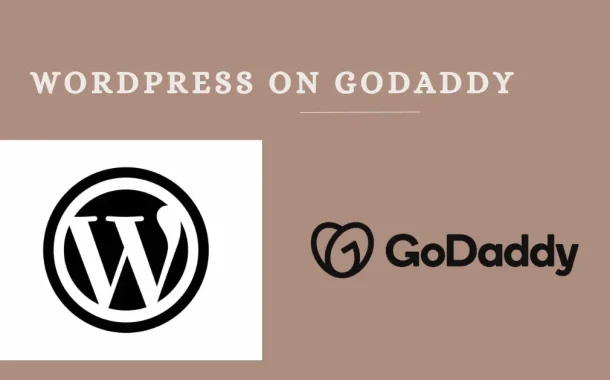This guide aims to help users navigate the process of setting up and managing a WordPress site on GoDaddy. From installation to customization, optimization, and troubleshooting, it provides step-by-step instructions and useful tips to ensure a successful experience. Whether you’re a novice or experienced user, this guide will assist you in harnessing the power of WordPress on GoDaddy to create a professional and functional website.
Table of Contents
Getting Started with GoDaddy
Getting started with GoDaddy is a straightforward process that involves signing up for an account, choosing the right hosting plan, and registering a domain name. To begin, visit the GoDaddy website and click on the “Sign In” or “Create Account” button to register for a new account. Once logged in, you’ll need to select a hosting plan that fits your website’s needs, considering factors like storage, bandwidth, and performance.
After choosing a hosting plan, you’ll have the option to register a domain name or use an existing one. GoDaddy offers a wide range of domain extensions, allowing you to find the perfect domain for your website. Once you’ve completed these steps, you’ll be ready to install WordPress and start building your website.
GoDaddy provides user-friendly tools and support to help you through the process, making it easy for beginners to get started with hosting their WordPress site. Whether you’re launching a personal blog, e-commerce store, or business website, GoDaddy offers the resources and services you need to succeed online.
Installing WordPress on GoDaddy
Installing WordPress on GoDaddy is a straightforward process, whether you choose the one-click installation method or the manual installation method.
One-click installation method
- Log in to your GoDaddy account and navigate to the “My Products” section.
- Find your hosting plan and click on the “Manage” button.
- In the hosting dashboard, look for the “WordPress” option and click on it.
- Follow the prompts to select your domain and customize your installation settings.
- Once configured, click on the “Install” button to initiate the installation process.
- GoDaddy will automatically install WordPress on your chosen domain, and you’ll receive confirmation once it’s completed.
Manual installation method
- Log in to your GoDaddy account and access your hosting control panel (cPanel).
- Locate the “WordPress” icon or the “One-Click Installs” section within cPanel and click on it.
- Choose the WordPress option and select the domain where you want to install WordPress.
- Fill in the necessary details such as site name, username, and password for your WordPress admin account.
- Click on the “Install” button to begin the manual installation process.
- Once the installation is complete, you can access your WordPress dashboard using the provided login credentials.
Customizing Your WordPress Site on GoDaddy
Customizing your WordPress site on GoDaddy allows you to create a unique and engaging online presence.
Choosing a Theme
GoDaddy offers many themes to pick from, each with different styles and features. Take your time to look at each theme and see how it fits your site’s vibe. You can preview how your content will look with each theme before deciding. Once you’ve made your choice, installing the theme is as easy as clicking a button.
After installation, activate the theme to make it visible on your site. Remember, you can always change your theme later if you want a different look. Don’t forget to consider responsiveness, speed, and customization options when choosing.
Installing Plugins for Added Functionality
Plugins add extra features to your site, like contact forms, galleries, or SEO tools. Search through the plugin library to find ones that match your site’s needs. Installing a plugin is simple; just click ‘Install’ and then ‘Activate.’
Make sure to configure each plugin to work the way you want it to. Keep your plugins updated to ensure compatibility and security. Don’t overload your site with plugins; choose only the ones you really need. Remember, too many plugins can slow down your site, so choose wisely.
Customizing Settings and Permalinks
Accessing your site settings is crucial for fine-tuning your WordPress site. From the WordPress dashboard, navigate to the ‘Settings’ tab to adjust various options. Here, you can set your site title, tagline, and choose your preferred timezone. Permalinks control the structure of your URLs, affecting SEO and user experience.
Choose a permalink structure that is clear and descriptive, such as ‘Post name.’ Customizing permalinks helps search engines understand your content better. Remember to save your changes after adjusting settings for them to take effect.
Creating Essential Pages
Every website needs certain pages to inform and engage visitors. Use the built-in WordPress editor to create pages like ‘About Us’ and ‘Contact.’ Write compelling content that tells your story and showcases your offerings. Enhance your pages with images, videos, or other multimedia elements.
Consider adding a ‘Services’ page to highlight what you offer to your audience. Utilize plugins or page builder tools for more advanced page customization. Once your pages are created, don’t forget to link them in your site’s navigation for easy access.
Optimizing Performance and Security
Improving your site’s performance
Utilize GoDaddy’s performance optimization tools to enhance site speed. Implement caching mechanisms to store frequently accessed data and reduce server load. Consider using a Content Delivery Network (CDN) to distribute your site’s content across multiple servers globally.
Regularly optimize and compress images to reduce file sizes and improve load times.
Keep your WordPress installation, themes, and plugins up to date to ensure compatibility and security. Monitor your site’s performance using tools like Google PageSpeed Insights and GTmetrix, and make necessary adjustments.
Enhancing security measures
Enable SSL encryption to secure data transmission between your site and visitors’ browsers. Use strong and unique passwords for your WordPress admin account and database. Implement security plugins like Wordfence or Sucuri to detect and prevent malicious activity.
Regularly back up your site’s files and database to mitigate the impact of potential security breaches. Enable two-factor authentication for an added layer of security. Stay informed about common security threats and best practices for WordPress security to keep your site protected.
Scaling Your WordPress Site on GoDaddy
Managing Traffic Spikes
Monitor your website’s traffic patterns using analytics tools to identify peak periods and potential traffic spikes. Use GoDaddy’s scalable hosting solutions to handle increased traffic during peak times without compromising performance.
Consider implementing a content delivery network (CDN) to distribute website content across multiple servers worldwide, reducing server load and improving response times for users across different geographical regions. Optimize your website’s caching mechanisms to cache static content and dynamically generated pages, reducing server load and improving page load times during traffic spikes.
Implement load balancing techniques to distribute incoming traffic evenly across multiple servers, ensuring high availability and reliability during peak periods. Monitor server resources and performance metrics in real-time to proactively identify and address any issues that may arise during traffic spikes.
Upgrading Hosting Plans
Evaluate your website’s performance and resource requirements regularly to determine if an upgrade to a higher-tier hosting plan is necessary. Consider factors such as traffic volume, server resources, storage capacity, and performance benchmarks when selecting a hosting plan that meets your website’s scaling needs.
Take advantage of GoDaddy’s flexible hosting options, including shared hosting, virtual private servers (VPS), dedicated servers, and cloud hosting, to scale your website’s resources according to demand. Consult with GoDaddy’s support team or a hosting specialist to assess your website’s current needs and determine the most appropriate hosting solution for scaling. Plan for future growth by choosing a hosting plan that allows for easy scalability and resource upgrades as your website traffic and resource requirements increase over time.
Consider additional features and services offered by GoDaddy, such as managed WordPress hosting, performance optimization tools, and automatic scaling capabilities, to simplify the process of scaling your WordPress site and ensure optimal performance and reliability.
Utilizing Content Delivery Networks (CDNs)
Integrate a Content Delivery Network (CDN) with your WordPress site hosted on GoDaddy to efficiently distribute content to users worldwide. Choose a reputable CDN provider that offers global server coverage and high-performance caching capabilities. Configure your CDN settings to cache static assets such as images, CSS files, and JavaScript files, reducing server load and improving page load times.
CDN edge caching to deliver content from the nearest server location to users, minimizing latency and optimizing performance for visitors across different geographical regions. Monitor CDN performance metrics and usage statistics to ensure optimal performance and reliability, and adjust settings as needed to accommodate changes in traffic patterns and user demand.
Consider using GoDaddy’s integrated CDN solutions or third-party CDN services compatible with GoDaddy hosting to streamline the setup process and maximize the benefits of CDN caching for your WordPress site.
Optimizing Database Performance
Optimize your WordPress site’s database to improve performance and scalability, especially during peak traffic periods. Use database optimization plugins or tools to clean up and optimize database tables, remove redundant data, and improve query performance. Regularly optimize and repair your WordPress database to fix any errors or inconsistencies that may impact performance and stability.
Monitor database performance metrics such as query execution times, database size, and resource usage to identify potential bottlenecks and optimize database configuration settings accordingly. Consider implementing database caching solutions to cache frequently accessed database queries and reduce the load on your server’s database resources.
Consult with database optimization experts or leverage GoDaddy’s database management services to fine-tune your WordPress site’s database performance and ensure smooth operation under high traffic conditions.
SEO and Marketing Strategies
Optimizing Content for Search Engines
Conduct keyword research to identify relevant keywords and phrases related to your niche and target audience. Incorporate target keywords strategically into your website’s content, including titles, headings, meta descriptions, and body text. Create high-quality, informative, and engaging content that addresses the needs and interests of your target audience.
Optimize images and multimedia content with descriptive filenames, alt tags, and captions to improve accessibility and search engine visibility. Regularly update and refresh your website’s content to keep it relevant and up-to-date, signaling to search engines that your site is active and authoritative.
Monitor your site’s search engine rankings and performance using tools like Google Search Console and Bing Webmaster Tools, and make adjustments to your SEO strategy as needed to improve visibility and attract more organic traffic.
Integrating Google Analytics
Set up Google Analytics tracking on your WordPress site hosted on GoDaddy to monitor website traffic, user behavior, and conversion metrics. Install the Google Analytics tracking code on your website using a plugin or by adding it directly to your theme’s header.php file.
Configure Google Analytics goals and events to track specific actions and conversions, such as form submissions, email sign-ups, and purchases. Analyze key metrics such as traffic sources, pageviews, bounce rate, and average session duration to gain insights into your audience and their behavior.
Use Google Analytics reports to identify trends, opportunities, and areas for improvement in your marketing strategy, content performance, and website usability. Google Analytics data to make data-driven decisions and optimize your SEO and marketing efforts for maximum effectiveness and ROI.
Social Media Integration
Integrate your WordPress site with popular social media platforms like Facebook, Twitter, Instagram, and LinkedIn to expand your online presence and reach a wider audience. Add social sharing buttons to your website’s content to encourage visitors to share your posts and pages with their social networks.
Create engaging and shareable content specifically tailored for social media platforms, such as images, videos, infographics, and interactive polls. Use social media scheduling tools to plan and automate your social media posts, ensuring consistent and timely updates across multiple platforms.
Engage with your audience on social media by responding to comments, messages, and mentions, and participating in relevant conversations and discussions. Monitor social media metrics and analytics to track the performance of your social media campaigns, identify trends and insights, and adjust your strategy accordingly to maximize engagement and conversions.
Email Marketing Campaigns
Build an email list of subscribers by offering incentives such as exclusive content, discounts, or freebies in exchange for their email addresses. Use an email marketing platform like Mailchimp, Constant Contact, or ConvertKit to create and manage email campaigns, newsletters, and automated sequences.
Design visually appealing and mobile-responsive email templates that align with your brand identity and messaging. Segment your email list based on subscriber interests, demographics, and behavior to send targeted and personalized content that resonates with each audience segment.
Monitor email open rates, click-through rates, and conversion rates to measure the effectiveness of your email campaigns and optimize performance over time. Test different subject lines, email content, and calls-to-action (CTAs) to identify what resonates best with your audience and drive the highest engagement and conversions.
Common Issues
- Plugin Conflicts: Plugins installed on your WordPress site may conflict with each other, causing unexpected errors or issues. To troubleshoot plugin conflicts, deactivate all plugins and then reactivate them one by one, testing your site after each activation to identify the conflicting plugin. Regularly update your plugins to ensure compatibility with the latest WordPress version and minimize the risk of conflicts.
- Server Errors: Server errors can occur due to various reasons such as misconfigurations, resource limitations, or server-side issues. Check your server error logs or contact GoDaddy’s support team for assistance in diagnosing and resolving server-related issues. Optimize your website’s performance by optimizing server resources, caching content, and reducing server load to minimize the risk of server errors. Keep your WordPress installation, themes, and plugins up to date to ensure compatibility and security, as outdated software may contribute to server errors.
- Performance Bottlenecks: Performance bottlenecks can slow down your website and negatively impact user experience. Identify and address performance bottlenecks by conducting website performance audits, analyzing performance metrics, and optimizing website elements such as images, scripts, and database queries.
- Theme Compatibility: Some themes may not work well with certain plugins or WordPress versions, causing layout issues or functionality errors Ensure your theme is compatible with the latest version of WordPress and popular plugins by checking theme documentation or developer support forums. Test your theme thoroughly after updates or changes to plugins to ensure compatibility and prevent issues from arising.
- Security Vulnerabilities: Vulnerabilities in WordPress core, themes, or plugins can expose your site to security risks such as hacking, malware infections, or data breaches. Regularly update WordPress core, themes, and plugins to patch security vulnerabilities and protect your site from potential threats. Implement security best practices such as using strong passwords, limiting login attempts, and installing security plugins to strengthen your site’s defenses against attacks.
- Website Backup Failures: Backup failures can occur due to various reasons such as insufficient storage space, server errors, or misconfigurations. Monitor your website backups regularly and verify their integrity to ensure they are functioning properly. Troubleshoot backup failures by checking backup settings, storage permissions, and server resources, and resolve any issues promptly to prevent data loss.
Migrating WordPress to GoDaddy
- Backup Your WordPress Site: Before migrating your WordPress site to GoDaddy, create a full backup of your website files and database to ensure you have a copy of your site’s content and settings. Use a reliable backup plugin or your hosting control panel to generate a backup file that includes all your WordPress files and database tables.
- Export WordPress Content: Export your WordPress content, including posts, pages, comments, and media files, using the built-in export tool in the WordPress dashboard. Navigate to the “Tools” menu and select “Export,” then choose the content you want to export and download the XML file to your computer.
- Set Up Your GoDaddy Hosting Account: Sign up for a hosting plan with GoDaddy if you haven’t already done so, and choose a plan that meets your website’s requirements in terms of storage, bandwidth, and performance. Follow the prompts to set up your hosting account and register a domain name if needed, and make note of your hosting account credentials and server details.
- Install WordPress on GoDaddy: Log in to your GoDaddy account and access your hosting control panel (cPanel) or managed WordPress dashboard. Use the one-click installation option to install WordPress on your GoDaddy hosting account, or manually install WordPress if preferred.
- Import WordPress Content: Once WordPress is installed on your GoDaddy hosting account, log in to your new WordPress dashboard. Navigate to the “Tools” menu and select “Import,” then choose “WordPress” from the list of import options. Upload the XML file containing your WordPress content exported earlier, and follow the prompts to import your content into your new WordPress site on GoDaddy.
- Test and Troubleshoot: After importing your content, thoroughly test your new WordPress site on GoDaddy to ensure everything is working correctly. Check your website’s layout, functionality, and performance, and troubleshoot any issues or errors that may arise during the migration process. Once you’re satisfied that your site is functioning as expected, update DNS settings if necessary to point your domain to your new hosting account on GoDaddy.
- Finalize Migration: Once you’ve verified that your WordPress site is successfully migrated to GoDaddy and fully functional, you can cancel your previous hosting account and update any relevant settings or configurations to reflect the migration. Monitor your site’s performance and address any post-migration issues promptly to ensure a smooth transition to your new hosting environment on GoDaddy.
FAQs
Q. Can I migrate my existing WordPress site to GoDaddy without losing any data?
Yes, you can migrate your WordPress site to GoDaddy by backing up your site’s files and database, exporting your content, and then importing it into your new GoDaddy hosting account.
Q. Does GoDaddy provide customer support for WordPress-related issues?
Yes, GoDaddy offers customer support for WordPress users, including assistance with installation, migration, troubleshooting, and general inquiries related to WordPress hosting.
Q. Can I install custom themes and plugins on my WordPress site hosted on GoDaddy?
Yes, you can install custom themes and plugins on your WordPress site hosted on GoDaddy to customize its appearance and functionality according to your preferences and requirements.
Q. Does GoDaddy offer automatic backups for WordPress sites?
Yes, GoDaddy provides automatic backups for WordPress sites as part of its hosting services, allowing you to schedule regular backups and restore your site to a previous state if needed.
Q. Can I upgrade my hosting plan on GoDaddy as my WordPress site grows?
Yes, you can upgrade your hosting plan on GoDaddy to accommodate the growth of your WordPress site, allowing you to access more resources and features as your website expands and attracts more traffic.
Conclusion
Hosting your WordPress website on GoDaddy offers a dependable and user-friendly platform for managing your online presence. Throughout this guide, we’ve covered everything from getting started and customizing your site to optimizing its performance and scaling as your needs grow.
With GoDaddy’s easy setup process, intuitive controls, and helpful support, you can create a website that’s both professional and visually appealing. Whether you’re new to website building or looking to expand, GoDaddy’s WordPress hosting provides the tools and assistance you need to succeed online. By combining powerful hosting with user-friendly features, GoDaddy makes it simple to bring your website ideas to life and reach your audience effectively.