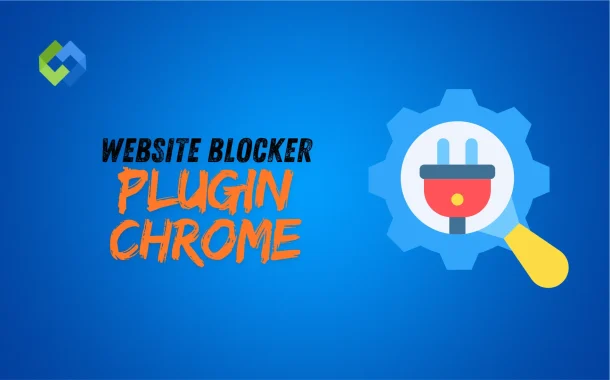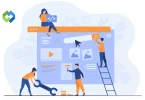Using a website blocker is important for several reasons. It helps you avoid wasting time on unproductive sites. This boosts your productivity and enables you to achieve your goals faster. It also provides a way to protect children by blocking inappropriate or harmful websites.
Table of Contents
Table of Contents
Why Use a Website Blocker in Chrome?
Using a website blocker in Chrome offers several benefits, especially when it comes to improving productivity. These tools help you eliminate distractions by blocking access to websites that often lead to wasted time, such as social media, streaming platforms, and news sites. By preventing these distractions, you can stay focused on your tasks, whether you’re working, studying, or trying to complete a personal project. This increased focus can lead to better time management, allowing you to accomplish more in less time.
Website blockers are also valuable for managing your online habits. They enable you to set specific rules for when and how long you can visit certain sites. For example, you can block access to entertainment sites during work hours but allow them in the evening when you’re off duty. This kind of control helps you create a balanced routine, ensuring that you’re productive during work hours and able to relax during your free time.
In addition to productivity, website blockers offer an added layer of protection, especially for families with children. By blocking inappropriate or harmful websites, you can ensure that your children are browsing the internet safely. These tools give parents peace of mind, knowing that they can control the type of content their children are exposed to online.
Top Website Blocker Plugins for Chrome
When it comes to choosing the best website blocker plugins for Chrome, several options stand out for their effectiveness and user-friendly features.
1. StayFocusd
StayFocusd is a popular plugin that helps you stay on track by limiting the time you spend on distracting websites. You can set daily time limits for specific sites, and once the limit is reached, the site is blocked for the rest of the day. The plugin is customizable, allowing you to block entire websites, specific pages, or even specific types of content like videos and images. It’s simple to use and very effective for improving productivity.
2. BlockSite
BlockSite is another powerful website blocker that lets you block websites and apps that hinder your productivity. With this plugin, you can create a list of blocked sites and set schedules for when these sites are inaccessible. BlockSite also features a “Work Mode,” which allows you to work in intervals, taking breaks only after a set period. This plugin is especially useful for those who follow the Pomodoro technique or other time management strategies.
3. LeechBlock NG
LeechBlock NG is a highly customizable website blocker that allows you to block sites based on a variety of rules. You can set time limits, block sites during certain hours, or even create different blocking schedules for different days of the week. LeechBlock NG also includes features like lockdown mode, where all access to blocked sites is denied for a set period, making it perfect for those who need strict control over their browsing habits.
4. uBlacklist
uBlacklist is a more focused website blocker that helps you filter search results by blocking specific websites from appearing. It’s particularly useful for avoiding low-quality or distracting sites when conducting research or browsing the web. By maintaining a blacklist of unwanted sites, uBlacklist ensures that your search results are more relevant and productive.
5. Cold Turkey Blocker
Cold Turkey Blocker is one of the most comprehensive blockers available. It allows you to block websites, applications, and even your entire internet connection if needed. The plugin is perfect for those who need serious control over their online activities. You can set strict schedules, create exceptions, and even use a “Frozen Turkey” mode, which locks you out of blocked content with no option to turn it off until the timer expires.
How to Install a Website Blocker Plugin in Chrome
Installing a website blocker plugin in Chrome is a simple process that can be done in just a few steps.
Step 1# Open the Chrome Web Store
First, launch your Chrome browser and navigate to the Chrome Web Store. You can do this by typing “Chrome Web Store” into the address bar or by searching for it in your preferred search engine. Once you’re on the Chrome Web Store page, you’ll find a search bar at the top left corner.
Step 2# Search for a Website Blocker Plugin
In the search bar, type the name of the website blocker plugin you want to install, such as “StayFocusd,” “BlockSite,” or “LeechBlock NG.” Press Enter, and a list of related extensions will appear. Look through the results to find the plugin that best suits your needs. Make sure to check the ratings and reviews to ensure you’re choosing a reliable plugin.
Step 3# Add the Plugin to Chrome
Once you’ve selected your desired plugin, click on the “Add to Chrome” button located next to the plugin’s name. A confirmation pop-up will appear, asking if you want to add the extension. Click “Add Extension” to proceed. Chrome will then download and install the plugin automatically.
Step 4# Configure the Plugin
After installation, the plugin icon will appear in the upper-right corner of your browser, next to the address bar. Click on the icon to open the plugin’s settings. Here, you can customize your blocking preferences, such as adding websites to your block list, setting time limits, or configuring schedules for when certain sites should be blocked. Each plugin may have different configuration options, so take some time to explore the settings to make sure everything is set up according to your needs.
Step 5# Test the Plugin
Once configured, test the plugin by trying to access a site you’ve blocked. If everything is set up correctly, the site should be blocked, and you’ll see a notification or message from the plugin. If the site isn’t blocked, revisit the settings to ensure everything is properly configured.
Customizing Your Website Blocker Settings
Customizing your website blocker settings is essential to tailoring the plugin to your specific needs and ensuring it works effectively.
1. Blocking Specific Websites
The primary feature of any website blocker is the ability to block specific websites. To start, open the plugin’s settings by clicking on its icon in the upper-right corner of your Chrome browser. Look for an option to add sites to a block list. Here, you can manually enter the URLs of the websites you want to block. Some plugins allow you to block entire domains (e.g., all of Facebook) or just specific pages within a site. This customization is useful if you want to limit access to certain types of content without completely blocking a website.
2. Setting Time Limits and Schedules
Another powerful feature of website blockers is the ability to set time limits and schedules. This allows you to control when and how long you can access specific websites. For example, you might allow yourself 30 minutes of social media browsing during your lunch break but block those sites during work hours. In the settings, look for an option to create a schedule or set daily time limits. You can often customize these settings for different days of the week, which is useful if your work or study schedule varies.
3. Whitelisting Essential Sites
While blocking distracting websites, you might want to ensure that essential sites remain accessible. This is where the whitelist feature comes in. In the plugin settings, you’ll usually find an option to add websites to a whitelist. Any site on this list will be exempt from blocking, no matter what other rules you have set. This is especially helpful for websites that you need to access regularly for work or research purposes, ensuring that your productivity isn’t hampered by over-blocking.
4. Using Advanced Features
Many website blockers come with advanced features that allow for more detailed customization. For example, some plugins offer “Focus Mode,” which temporarily blocks all non-essential websites while you work. Others might provide a “Lockdown Mode” that prevents you from changing the settings for a certain period, ensuring that you can’t disable the blocker during moments of temptation. Explore these advanced features in the settings to see how they can further enhance your productivity and focus.
FAQs
Q1. Can I block websites on multiple devices using the same plugin?
Yes, some website blocker plugins allow you to sync settings across multiple devices. You can use the same plugin on your computer, phone, and tablet, keeping your blocked sites and settings consistent. Check if your chosen plugin supports this feature.
Q2. Do website blockers work in Incognito Mode?
Most website blockers do not work in Incognito Mode by default. However, you can enable them to work in this mode by adjusting the extension’s settings. This way, your blocked sites remain inaccessible even when browsing privately.
Q3. Can I temporarily disable a website blocker?
Yes, most website blockers allow you to pause or disable the blocking temporarily. You can usually do this through the plugin’s settings or by clicking on its icon in the browser. This feature is useful if you need temporary access to a blocked site.
Q4. Will a website blocker affect my browser’s performance?
Website blocker plugins generally have a minimal impact on your browser’s performance. They are designed to run efficiently in the background. However, if you notice any slowdown, you may want to review your settings or try a different plugin.
Q5. Can I use a website blocker to block adult content?
Yes, many website blockers offer options to block adult content or other inappropriate sites. You can usually find these settings under content filters or parental controls. This feature helps in creating a safer browsing environment, especially for children.
Conclusion
Website blocker plugins for Chrome are powerful tools that help you stay focused and productive. They allow you to block distracting websites, set time limits, and create schedules for when certain sites can be accessed. These plugins are easy to install and customize, making them a practical solution for anyone looking to manage their online habits better.
Using a website blocker not only improves your productivity but also helps create a safer online environment, especially for children. Whether you need to focus on work, study without distractions, or protect your family, these plugins offer an effective way to take control of your browsing experience.